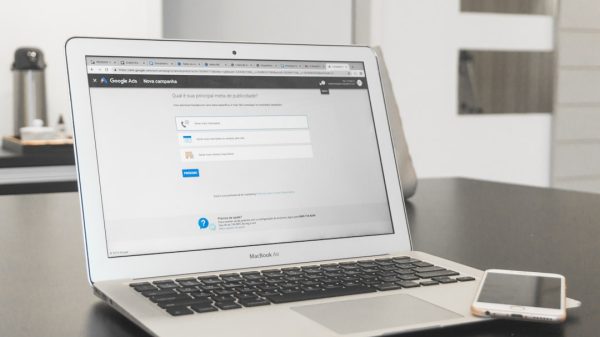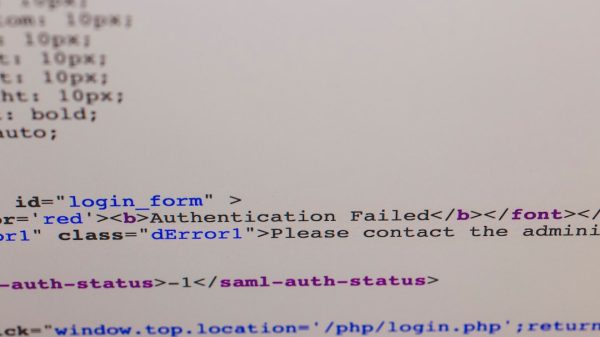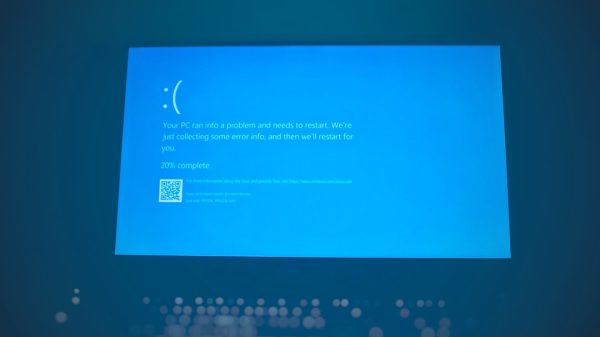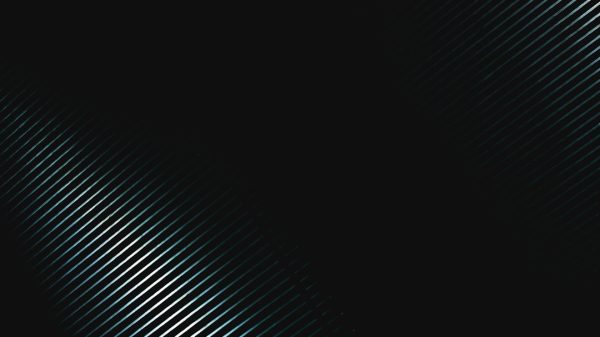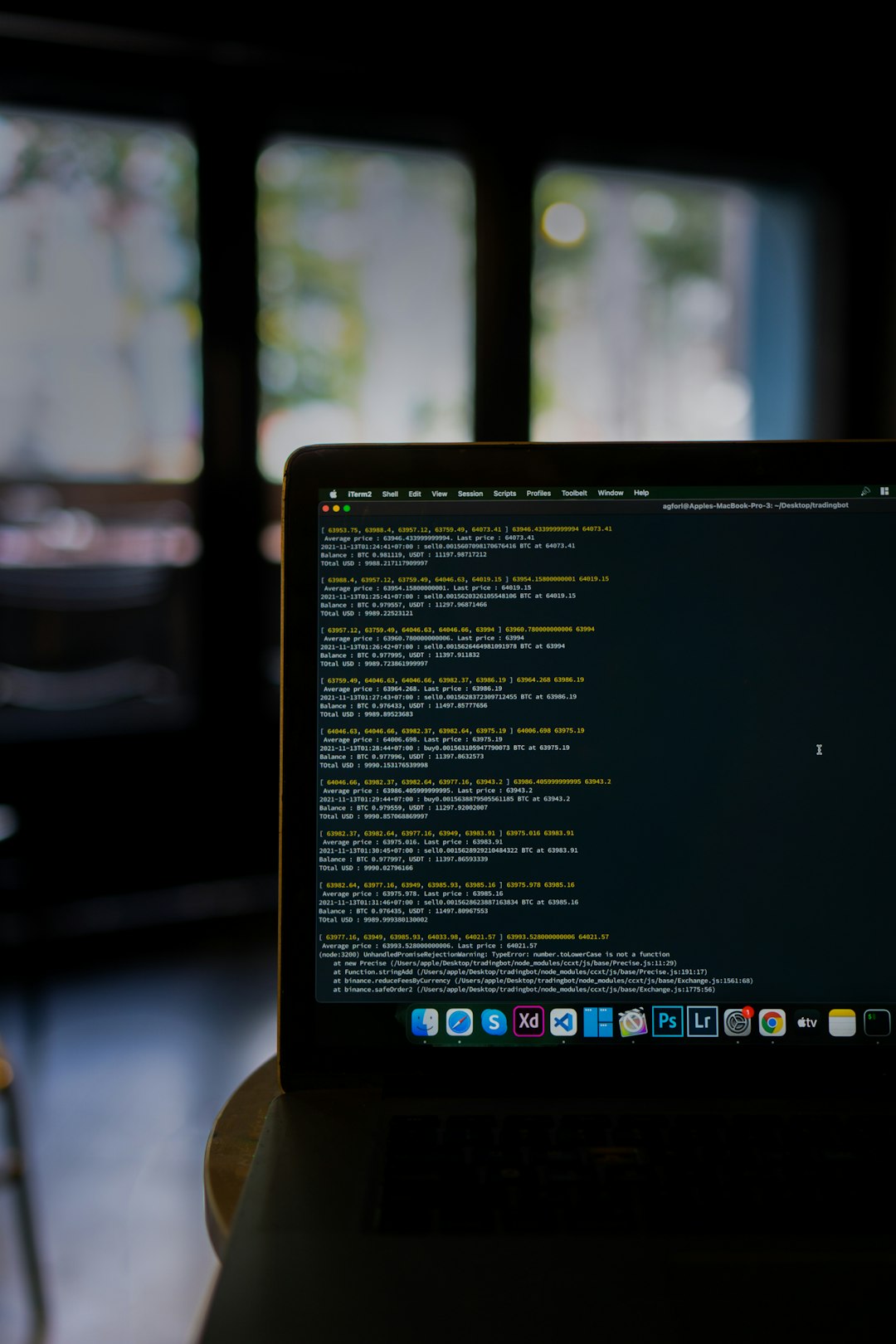In the fast-paced digital world, managing and organizing files efficiently can be the difference between productivity and chaos. Whether you’re a developer, content creator, or just a casual computer user, renaming multiple files manually is not only time-consuming but prone to error. That’s where Thunar’s Bulk Rename utility shines. Built into the Thunar file manager—commonly used in XFCE environments—this tool offers a powerful, intuitive interface for batch renaming files. Read on to master the art of using Thunar Bulk Rename and uncover the best tips and tricks to level up your file management skills.
Why Use Thunar Bulk Rename?
Renaming files individually might be manageable with a handful of items, but what happens when you’re faced with hundreds of photos, documents, or downloaded files? Thunar Bulk Rename eliminates this hassle by allowing you to:
- Rename multiple files at once based on patterns
- Automatically number files sequentially
- Add, replace, or remove parts of filenames
- Preview changes in real time before applying them
Whether you’re organizing a photo library, a music collection, or batches of downloaded assets, Thunar’s bulk renaming capabilities can dramatically simplify the workflow.
Getting Started
To launch the Bulk Rename utility, follow these steps:
- Open Thunar and navigate to the folder containing the files you want to rename.
- Select multiple files using Ctrl + Click or Shift + Click.
- Right-click on the selected files and choose “Rename…”.
This launches the Bulk Rename dialog, where the real magic happens.

Understanding the Interface
The Bulk Rename tool in Thunar consists of three main areas:
- Original Name: Shows the current names of the selected files.
- New Name: Previews what the new filenames will look like based on your rules.
- Type and Options: Controls used to set how you want to rename your files.
Renaming Modes
Thunar supports different methods to rename files. Here’s how each can help:
- Simple Replace: Replace specific text or characters in file names. Ideal for fixing typos or replacing words.
- Insert/Overwrite: Insert new text or overwrite existing characters at a defined position in the filename.
- Append/Prepend: Add content either at the beginning or end of a filename. Perfect for adding tags or dates.
- Enumerate: Adds unique numbers to filenames, which is useful when organizing photos or data files in sequence.
Best Tips and Tricks
1. Use Enumeration for Ordering
Renaming hundreds of files like document1.txt, document2.txt, etc., is a breeze with the “Enumerate” mode. Simply input a number format like 001, a separator (such as underscore or dash), and you’re good to go. You can even set the start number and step value for more control.
Example: Photo_001.jpg, Photo_002.jpg, etc.
2. Combine Features for Maximum Flexibility
Don’t be afraid to stack modes. For instance, you can first Prepend a date and then apply Enumeration. This way, filenames become both meaningful and uniquely identifiable.
Example: 2023_Trip_001.jpg, 2023_Trip_002.jpg
3. Preview Before You Commit
One of Thunar’s most helpful features is its real-time preview. Always double-check the “New Name” column before clicking Rename to avoid unintended changes. This can save you from a lot of headaches, especially when renaming system-critical files or project folders.
4. Save Time with Keyboard Shortcuts
Efficiency is a core benefit of using Thunar. When working with the Bulk Rename tool:
- Use Tab to jump between fields quickly
- Use arrow keys to scroll through multiple rename entries
- Ctrl + Z works in Thunar to undo a rename when not in the Bulk Rename tool, so be extra cautious inside the Bulk Rename dialog
5. Use Consistent Naming Conventions
Adopt a standard naming pattern for categories of files. For instance, use YYYY-MM-DD_reportName for documents or Event_Location_SequenceNumber for images. Thunar makes this easy by allowing insertion and enumeration.

Advanced Techniques
Batch Rename with Terminal Integration
If you’re comfortable with the terminal, you can combine Thunar’s interface with CLI tools like Thunar –bulk-rename. Simply run:
thunar --bulk-rename *.jpgThis launches the Bulk Rename dialog preloaded with all matching files in the current directory, allowing faster initiation of batch renames without file selection in the GUI.
Automated Renaming Scripts
For repetitive tasks, consider writing a shell script that uses rename (part of Perl on many Linux systems) for full automation. However, for users who prefer visual feedback and safety, Thunar Bulk Rename remains the best of both worlds.
Organizing Multimedia Files
Photographers and videographers will love how Thunar makes organizing media easy. Simply filter by file type, select hundreds of files, and rename based on shoot date, event, or camera specs.
When Not to Use Bulk Rename
While this tool is incredibly powerful, there are a few scenarios where caution is advised:
- Renaming files synced to cloud services: Including Dropbox or Google Drive, where names are tied to indexed databases. A rename may trigger resync or conflict issues.
- System files or executable scripts: Accidental renaming of extensions (like .sh, .conf, .py) could break system operations or scripts.
- Files used by other applications: Media, configuration or resource files referenced by external programs may fail to load if renamed.
When in doubt, test rename a few files first and check their integrity or accessibility post-rename.
Pro Tips for Power Users
Use Templates
Although Thunar doesn’t support template saving natively in the Bulk Rename tool, you can use notes or shell scripts to record your most-used naming conventions. This saves time when performing repetitive renames for similar file types.
Keyboard and Mouse Combo
Leverage Thunar’s flexibility: use the mouse to multi-select files while holding down the keyboard shortcuts you’ve defined. This hybrid approach boosts speed and precision simultaneously.
Final Thoughts
Renaming files is one of those tasks that feels small—until you’re faced with hundreds of misnamed, duplicated, or otherwise disorganized data. Thunar’s Bulk Rename utility provides an elegant, user-friendly solution packed with efficiency tools for power users and casual organizers alike.
By mastering Thunar’s different renaming modes, previews, and combining multiple operations, you’ll not only save time but also maintain a cleaner, more consistent file system. So next time your Downloads folder turns into a digital junkyard, remember: all it takes is a few clicks in Thunar to bring order to chaos.
Happy renaming!