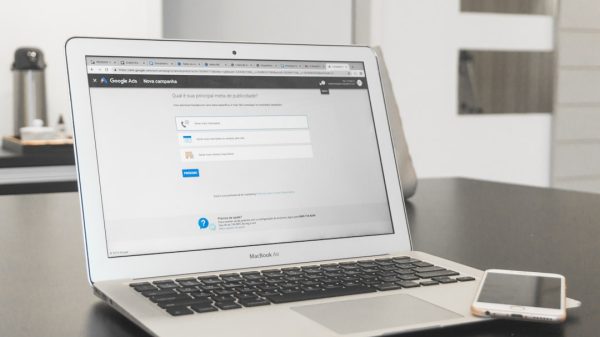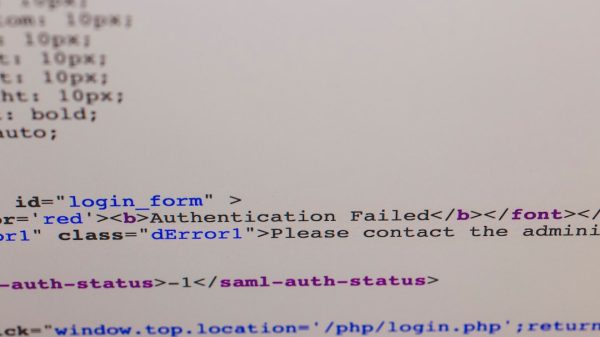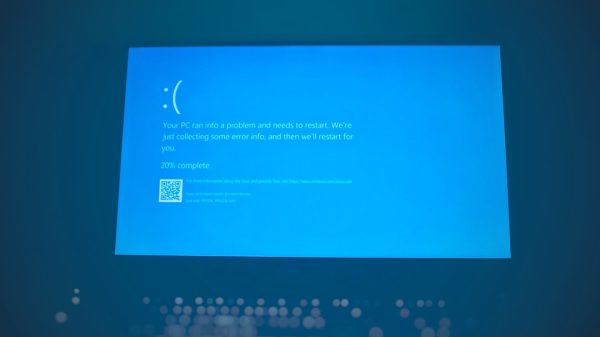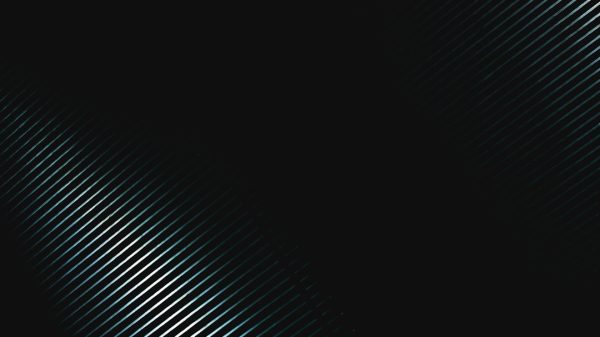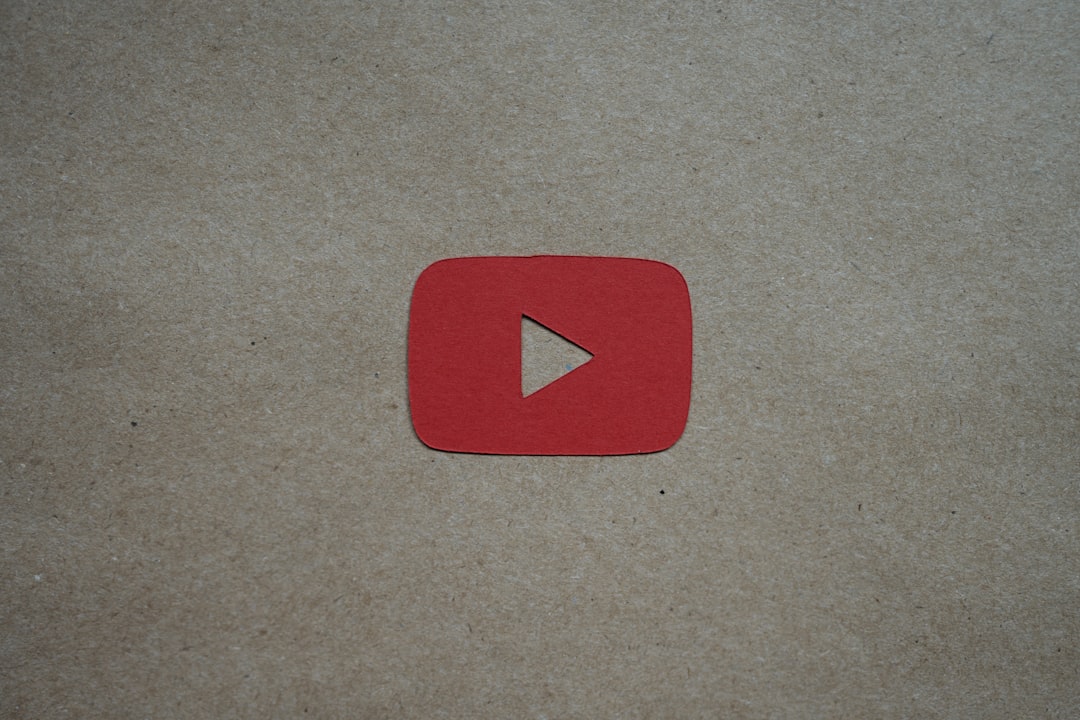It’s a common sight for many users: you load up YouTube expecting to enjoy your content, and suddenly, all the text on the interface appears in italics. Titles, menus, comments — everything looks slanted, and not in an aesthetically pleasing way. If you’re one of the countless users wondering why this is happening and how to stop it, you’re not alone. This issue, while not technically harmful, can be extremely annoying and wreaks havoc on user experience.
Fortunately, the italic text problem on YouTube typically has a straightforward cause and a number of reliable fixes. In this article, we’ll explore the reasons for this glitch and provide you with a comprehensive guide on how to restore YouTube’s text to its regular formatting.
Why Is YouTube Text Showing in Italics?
The italicized text phenomenon usually doesn’t come from YouTube itself. Instead, it is often the result of missing or corrupted system fonts on your operating system. When a browser like Google Chrome, Firefox, or Edge tries to render a specific font that is either missing or unreadable, it defaults to a fallback font — sometimes, that fallback is an italic variant. This leads to the entire display appearing slanted even though it shouldn’t be.
Here are a few common causes of italicized text on YouTube:
- Missing system fonts, particularly Arial or Roboto, which are commonly used by many websites, including YouTube.
- Corrupted font configuration files that prevent proper rendering on Windows or macOS.
- Custom font installations that override default browser fonts.
- Browser bugs or updates that interfere with CSS-rendered fonts.
Once you understand the underlying cause, fixing this problem becomes significantly simpler.
How to Fix YouTube Showing Text in Italics
Below are the most effective methods you can use to solve this issue, depending on your setup:
1. Reinstall Default System Fonts
If system fonts like Arial or Roboto are missing or corrupted, your browser won’t display YouTube content correctly. Here’s how to restore fonts:
For Windows Users:
- Open the Control Panel.
- Go to Appearance and Personalization > Fonts.
- Click on the link that says Font settings.
- Click Restore default font settings.
This will reset the fonts on your system back to their original defaults, restoring any that are missing or deleted.
For macOS Users:
- Open the Font Book application.
- From the top menu, select File > Restore Standard Fonts.
- Restart your computer after the process completes.
After rebooting, revisit YouTube to see if the issue has been resolved.
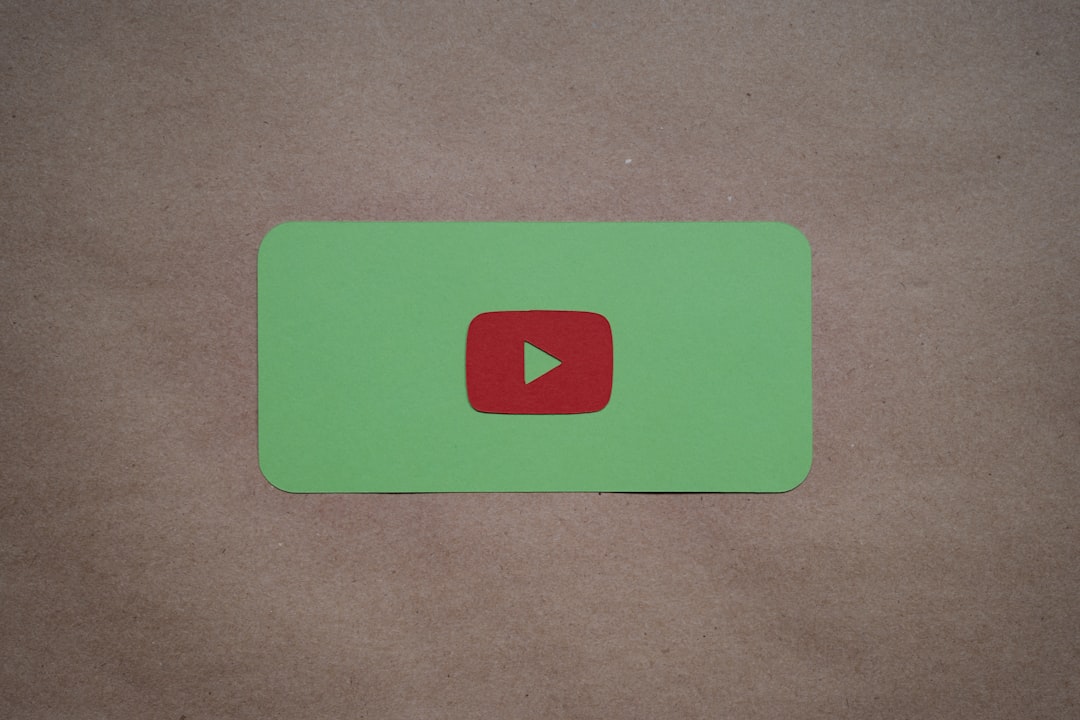
2. Check Browser Font Settings
Browsers often come with customizable font settings. Sometimes, if you’ve recently played with preferences or installed browser themes, these settings could be affecting how YouTube’s text is displayed.
Follow these steps to reset font settings:
In Google Chrome:
- Click the three dots in the upper-right corner and go to Settings.
- Scroll down and click Appearance.
- Click Customize fonts.
- Make sure default fonts like Arial, Times New Roman, and Roboto are properly listed and not replaced with non-standard fonts.
If you’re not sure which fonts are supposed to be set, hit the Reset to default option.
It is also a good practice to clear your browser’s cache and restart the application to ensure that no outdated settings are lingering.
3. Remove Conflicting Fonts
Sometimes, third-party font packages introduce italic-only variants or override standard fonts. Fonts named “Arial Italic” or “Roboto Italic” without the accompanying regular styles can trigger this issue.
Steps to identify and remove conflicting fonts:
- Navigate to your system’s font library.
- Search for fonts that have only italic styles with no standard (regular) version.
- Uninstall or disable any suspicious font entries, especially those recently added.
A quick restart afterward can help apply the changes correctly.
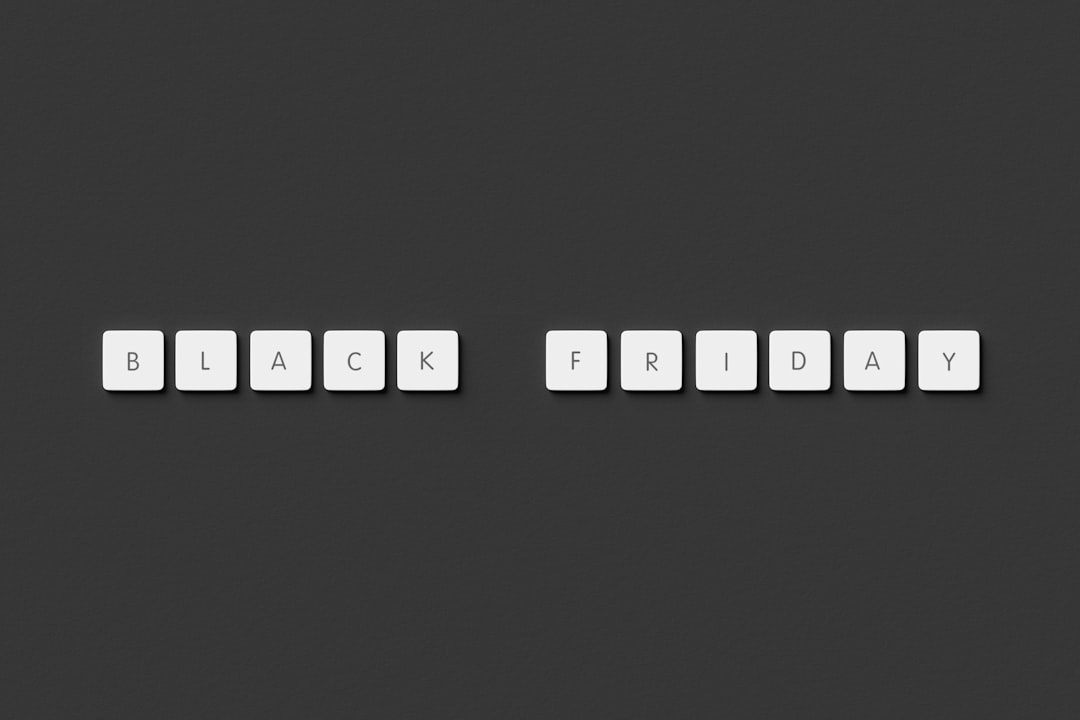
4. Try a Different Browser
If you’ve tried adjusting system and browser settings and YouTube still looks slanted, switch to another browser temporarily. If the issue disappears in Firefox but continues in Chrome, that means the problem is browser-specific. You may want to:
- Update the browser to the latest version — browser updates often fix rendering bugs.
- Reset browser settings to default by going to the advanced settings and clicking restore.
- Disable extensions like font managers, ad blockers, or theming tools, one at a time, to pinpoint the problem.
Testing across browsers helps isolate whether the issue is coming from your system’s font configuration or the browser’s specific handling of those fonts.
5. Install or Reinstall the Roboto Font Manually
YouTube frequently uses Google’s Roboto font. If this font is damaged or absent, it could be the direct reason for the italic appearance. Installing the correct Roboto font can fix the display issue instantly.
To manually reinstall Roboto:
- Visit the official Google Fonts website at https://fonts.google.com/specimen/Roboto.
- Download the font package and extract the ZIP file.
- Install all font styles, not just the italics. Be sure to include Regular, Medium, and Bold weights.
- Restart your browser and revisit YouTube.
Doing this ensures your system has the correct version of the font YouTube is attempting to use.
6. Refresh System Font Cache (Advanced Fix)
Sometimes, font cache files become corrupted. These cache files store font data to help your system render text quickly, but if they’re corrupted, they can cause display glitches like this one.
To refresh the font cache:
On Windows:
- Open Command Prompt as administrator.
- Run the following commands:
net stop "Windows Font Cache Service"
del /a /q "%WinDir%\ServiceProfiles\LocalService\AppData\Local\FontCache*"
net start "Windows Font Cache Service"
On macOS:
- Open Terminal and run:
sudo atsutil databases -remove
- Restart your Mac.
After the cache is rebuilt, fonts should render properly across all applications and websites, including YouTube.
Final Thoughts
While seeing all the text in italics on YouTube can be a confusing and distracting issue, the good news is that it’s usually caused by something simple — a missing or corrupted font. Following the steps above should solve the problem for most users. If none of these methods work, it may be time to consider a full system font reset or even a reinstallation of your browser or operating system, although that is rarely necessary.
Maintaining a stable set of default fonts and avoiding third-party font modifications is usually enough to prevent this issue from cropping up in the future. Keep your systems and browsers updated, and you should enjoy a clean, readable YouTube interface free of unexpected italics.
If you’ve fixed this issue using other methods, share your experience in the comments to help others who are looking for solutions. A little font trouble shouldn’t stand between you and your favorite videos!