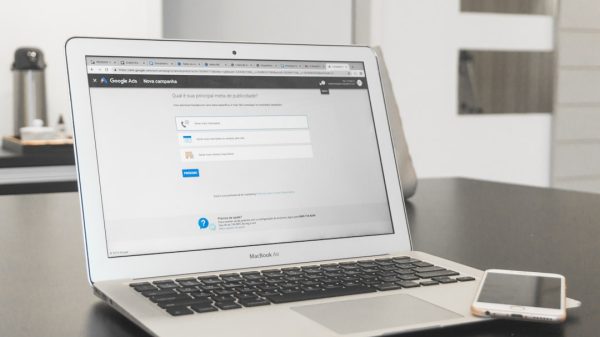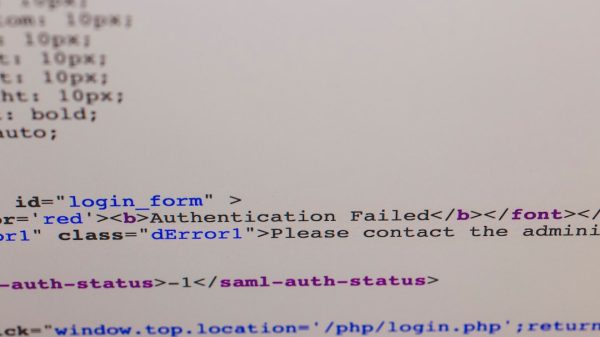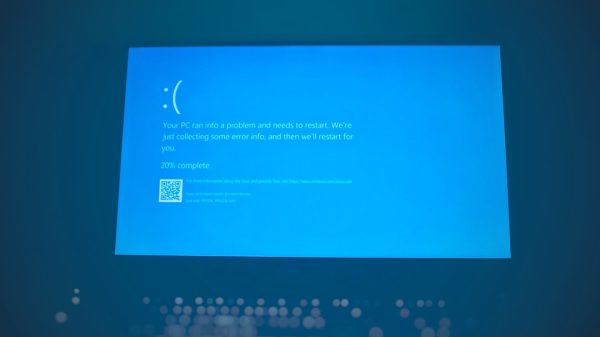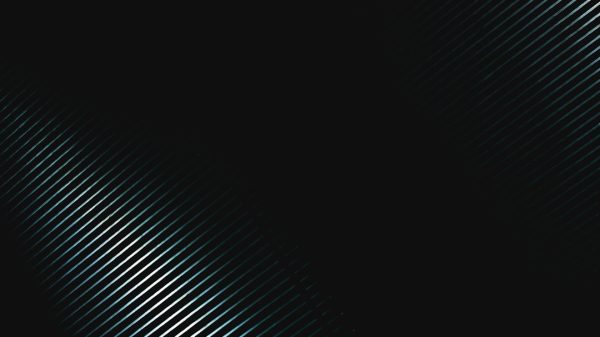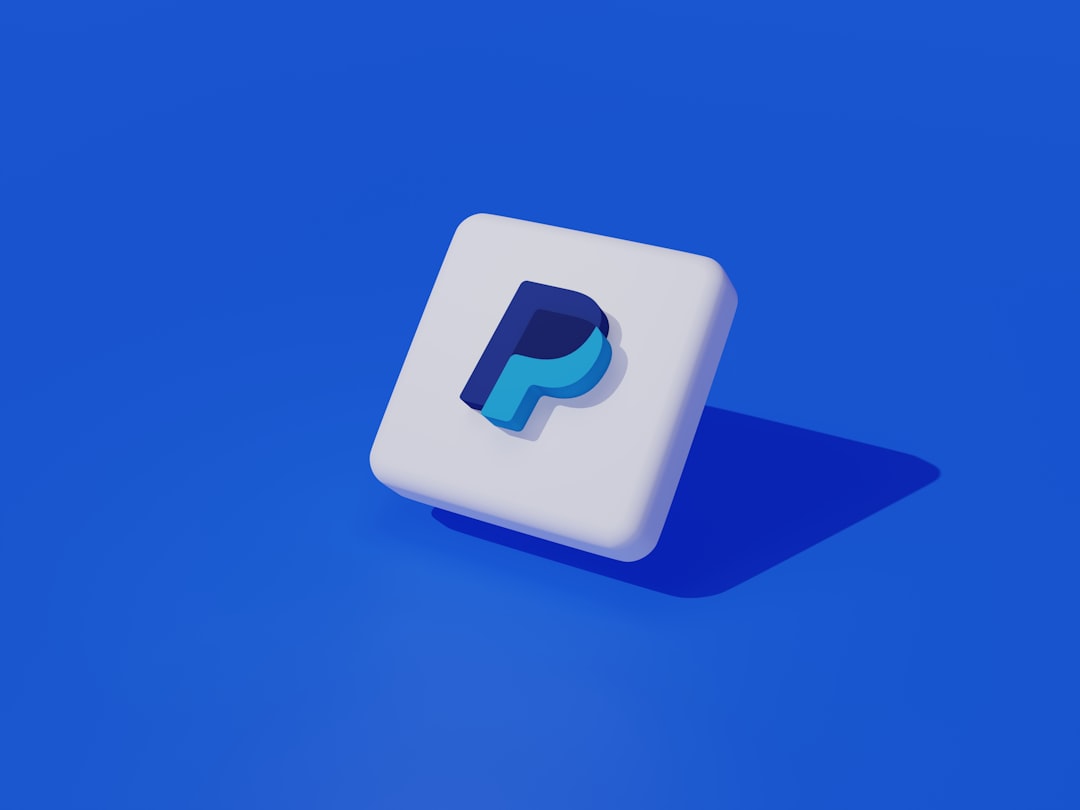Want to chat with your friends on Discord while gaming on your PS5? You’re in luck! Sony and Discord have finally teamed up to make voice chat on your PlayStation smoother than ever. Whether you’re grinding in Call of Duty or adventuring in Fortnite, you can now chat with your Discord squad—right from your console!
In this guide, we’ll walk you through everything. It’s easy, we promise. So grab your controller, fire up that PS5, and let’s get started!
🎮 What You’ll Need
Before connecting Discord to your PS5, you’ll need a few things in place:
- A PS5 console (obviously!)
- Discord account (make one at discord.com if you haven’t yet)
- PlayStation Network (PSN) account
- A smartphone or PC with the Discord app
- The PlayStation app installed on your phone
Okay, checklist complete? Great! Let’s link it up.
🔗 Step 1: Link PlayStation to Your Discord Account
First, you’ve got to get your PSN account connected to Discord. Here’s how:
- Open the Discord app on your phone or PC.
- Tap your profile picture in the bottom right (on mobile) or go to User Settings on PC.
- Scroll down and tap on Connections.
- Find and tap the PlayStation logo. It’ll ask you to sign in with your PSN info.
- Sign in to your PlayStation Network account.
- Select “Authorize” to connect the accounts.
Once that’s done, your accounts are officially linked! 🎉
You might see your PSN ID and PlayStation games in Discord now. Pretty cool, right?
📲 Step 2: Install the PlayStation App
Now, you’ll need your mobile device and the PlayStation app. This will help you transfer your Discord voice chats to the PS5.
Here’s what to do:
- Download and open the PlayStation app from the App Store or Google Play.
- Log in with your PSN account.
Your PS5 must be turned on or in rest mode and connected to the internet. Double-check that!

📞 Step 3: Join a Discord Voice Channel
Time for the fun part—voice chat! This part happens in two steps: using Discord and using the PlayStation app.
From Discord:
- Open Discord on your PC or phone.
- Join a voice channel like you usually do.
- Look for a button with a phone-and-console icon that says “Transfer to PlayStation”.
- Tap that button!
From the PlayStation App:
- The PlayStation app should pop up a message: “Transfer Voice Chat to Console.”
- Tap the message.
- Select your PS5 console from the list.
And just like magic, your voice chat is now active on your PS5!

🎧 Step 4: Use Your Headset
Once the Discord chat is on your PS5, plug in your headset like normal. You can use:
- A wired headset via the DualSense controller
- A wireless headset that’s PS5-compatible
Talk, laugh, plan, and rage—just like any other voice chat. But now it’s from your PlayStation!
🛠️ Trouble Connecting? Try These Fixes
Sometimes, tech doesn’t behave. Here are some quick fixes if things don’t go smoothly:
- Can’t see PlayStation in Discord connections?
Make sure your Discord app is updated to the latest version. - Voice chat isn’t transferring?
Double-check that your PS5 is on or in rest mode and connected to the internet. - Wrong PS5 showing up?
Make sure you’ve logged in with the same PSN on both PlayStation app and PS5.
Still stuck? Try logging out and back into both Discord and the PS app. A good ol’ restart works wonders!
🧠 Tips and Cool Things You Can Do
Now that you’re connected, here are some fun extras:
- See who’s chatting: Your Discord overlay will show who’s talking.
- Share what you’re playing: Your friends on Discord can see your PS5 game activity.
- Invite friends to join: Send them your voice channel link and chat together even if they’re on PC or Xbox.
Discord’s PS5 integration focuses on voice chat right now. Messaging and video calls still need to be done via your phone or PC—but who knows, maybe they’ll come later!
📦 Bonus: Disconnecting Accounts
Want to unlink your accounts later? Easy-peasy:
- Open your Discord app.
- Go to Connections in User Settings.
- Find PlayStation Network and hit Remove.
You can also unlink it from your Sony Account settings online at playstation.com.
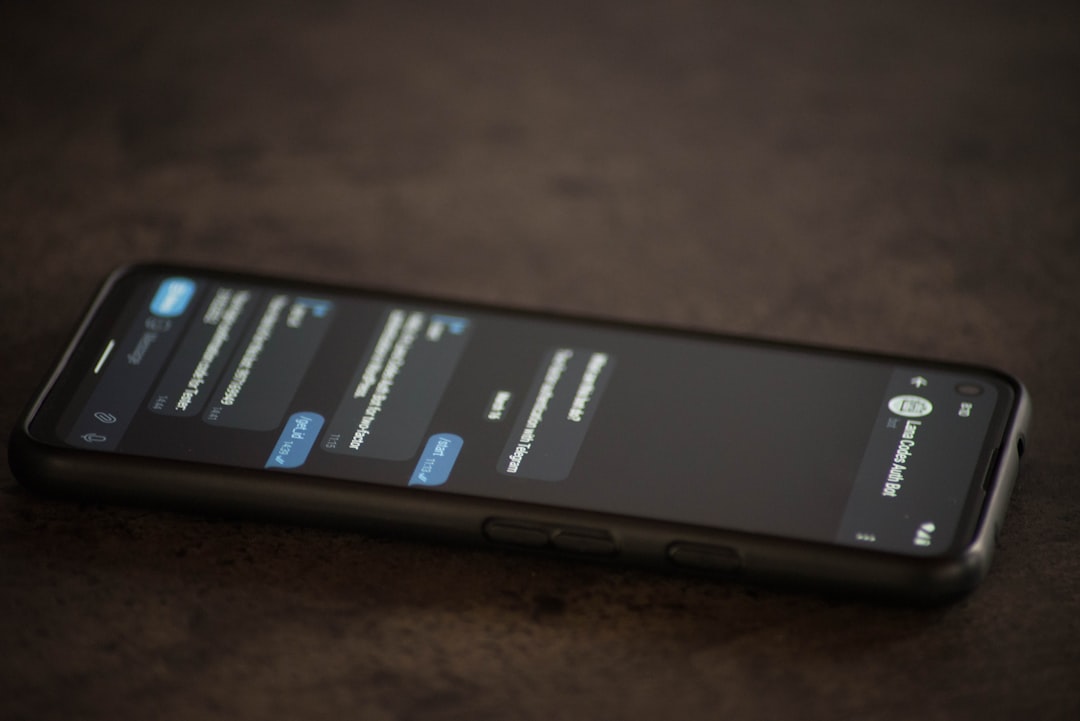
🎉 You’re Ready to Game and Chat
And that’s it! You’ve now connected your Discord account to your PS5. You can hop on voice calls with your favorite squad even if they’re not on PlayStation. It’s a total game-changer.
No more juggling phone audio and game sounds. Just one system, one headset, and one awesome time.
So go ahead—jump into that chat, drop into your favorite game, and let the teamwork (or trash talk 😅) begin!