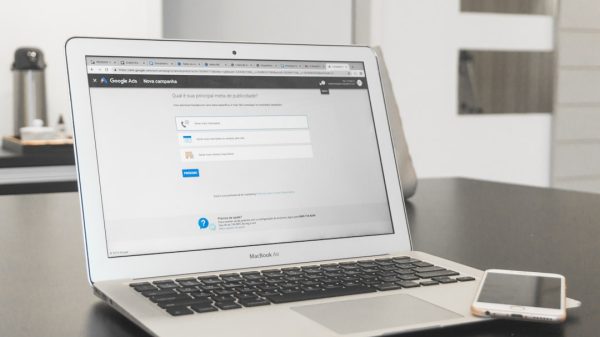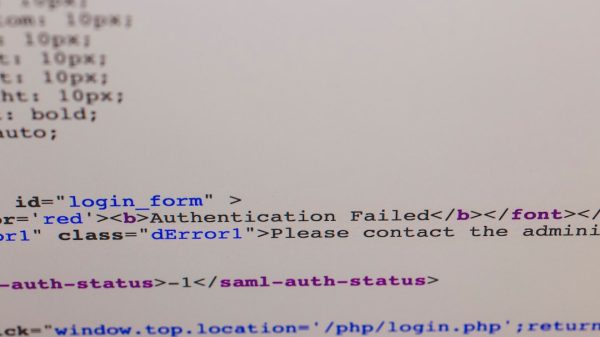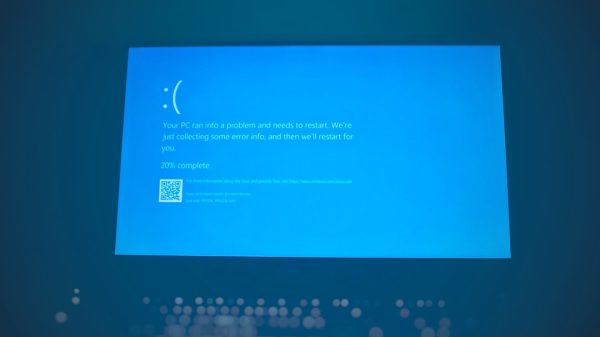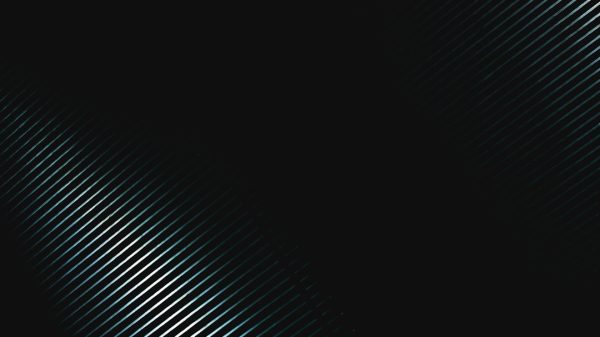The Nintendo Switch has become one of the most versatile and popular gaming consoles in recent memory, thanks to its ability to seamlessly switch between handheld and television play. But whether you’re a new owner or just need a refresher, understanding how to connect your Nintendo Switch to a TV — with or without the dock — is essential for taking full advantage of its dual-mode design.
This comprehensive guide will walk you through the steps for both methods, offer troubleshooting tips, and explain what accessories or cables you may need for the best experience. Whether you’re trying to play “The Legend of Zelda: Tears of the Kingdom” on a big screen or planning local multiplayer with friends, we’ve got you covered.
How to Connect Nintendo Switch to TV Using the Dock
The simplest and most common method for connecting the Nintendo Switch to a television is by using the dock that comes with the console. This built-in feature transforms your handheld into a home console in seconds.
What You’ll Need:
- Nintendo Switch Console
- Nintendo Switch Dock
- HDMI cable
- AC adapter (included with the Switch)
- TV with an available HDMI port
Steps to Connect:
- Open the back cover of the Nintendo Switch Dock.
- Connect the AC adapter to the top port labeled “AC ADAPTER.”
- Plug the HDMI cable into the port labeled “HDMI OUT.”
- Attach the other end of the HDMI cable to an available HDMI input on your TV.
- Close the back of the dock.
- Power on your TV and set it to the correct HDMI input.
- Slide the Nintendo Switch Console down into the dock firmly until it connects with the USB-C connector inside.
The console screen will turn off, and the game will appear on your TV — like magic! If it doesn’t, ensure that all cables are firmly connected and that your TV is on the correct HDMI input.

How to Play Nintendo Switch on TV Without a Dock
While connecting via the official dock is the standard method, there are circumstances where you may not want to use it. You might be traveling, concerned about scratching the screen, or simply don’t own a dock. Good news: there are alternative ways to play your Switch on a TV without the dock.
What You’ll Need:
- Compatible USB-C to HDMI adapter (make sure it supports video output)
- HDMI cable
- Nintendo Switch AC adapter or alternate power supply
- TV with HDMI input
Steps to Connect Without the Dock:
- Place your Nintendo Switch on a flat, stable surface with good ventilation.
- Connect the USB-C end of your adapter to the bottom of the Switch.
- Plug your AC adapter into the power input of the adapter – power is required for video output.
- Attach the HDMI cable from the adapter to your TV.
- Switch your TV to the correct HDMI input. Within a few seconds, the Switch display should appear on your screen.
Note that not every USB-C to HDMI adapter supports video output for the Nintendo Switch. Ensure yours is compatible, ideally one that’s specifically marketed as Switch-compatible.

Choosing the Right Adapter
Trying to use an ordinary USB-C adapter might not work — the Nintendo Switch has specific power and video output requirements. Look for adapters with the following features:
- Supports 4K/60Hz video output (even though the Switch outputs at 1080p)
- USB-C PowerDelivery (PD) pass-through
- HDMI 1.4 or 2.0 compatibility
- Trusted brands with reviews mentioning “Nintendo Switch compatibility”
Some popular third-party brands that make Switch-compatible hubs and adapters include Genki, UGREEN, and JSAUX. Always read the reviews before purchasing!
Portable Docking Stations
For users who travel often or want a more compact setup, there are third-party portable docking stations. These function like the original dock but are far more compact and sometimes even offer extra ports for additional peripherals like controllers or USB drives.
These portable docks still require power and work via the same USB-C to HDMI output principle. Many players prefer them over the bulky, official dock for convenience and portability.
Troubleshooting Common Issues
Having trouble getting the Switch to display on your TV? Here are some common issues and solutions:
- No Signal on TV: Check that the Switch is getting power and is docked correctly. Test a different HDMI cable if necessary.
- Blank Screen: Your TV may be on the wrong input. Try switching between HDMI inputs with your remote.
- Dock Not Charging or Displaying: Reset the AC adapter by disconnecting it for 30 seconds before plugging it back in. Try a different wall outlet.
- Switch Screen Stays On When Docked: This could mean the system isn’t properly aligned with the dock’s USB-C connector. Try reseating the console.
Important Tips & Safety Considerations
- Always use the original Nintendo AC adapter or a verified, high-quality alternative that supports 15V output. Using a low-quality charger can damage your Switch.
- Be cautious with third-party docks. Some early models caused issues like bricking consoles. Stick to well-reviewed and Switch-certified options.
- When not using the dock, ensure your Switch is well-ventilated and standing on a heat-resistant surface. Overheating can lead to performance issues.
If you’re planning to use the TV mode frequently without a dock, consider investing in a small, reliable stand or holder to keep the Switch upright while connected via adapter.
Advantages of Going Dock-Free
Playing without the dock isn’t just for emergencies. There are several reasons you might prefer this method:
- Compact setup: Helpful for travel or hotel gaming sessions.
- Lower cost: Especially if you’ve bought a used or second-hand Switch without the dock.
- Custom setups: Great for streamers or those who want multi-monitor displays.
One benefit of going dock-free is the increased control over how you position or display your Switch during your session. Plus, keeping the main console screen visible can offer a dual-screen-like experience in some use cases.

Final Thoughts
The Nintendo Switch offers impressive flexibility with how you game. Whether you opt for the traditional docked mode or decide to go the adapter route, enjoying your favorite games on a larger screen is easy once you understand the right connections to make.
Both methods allow seamless switching between handheld and TV mode, giving you the freedom to play how you want, where you want. Just remember to choose quality components, especially for third-party adapters, to protect your hardware and get the most reliable performance.
Get ready to take your gaming to the big screen—whether you’re battling Pokémon, racing in Mario Kart, or exploring vast Hyrule landscapes. The TV awaits!