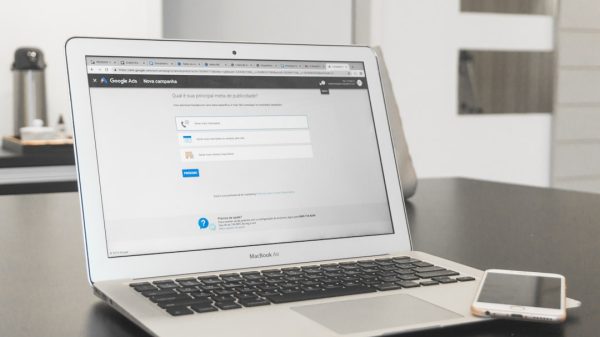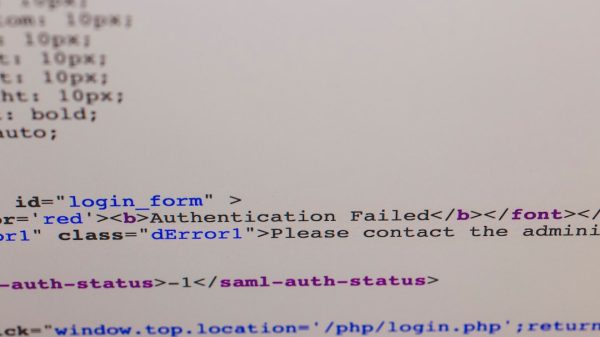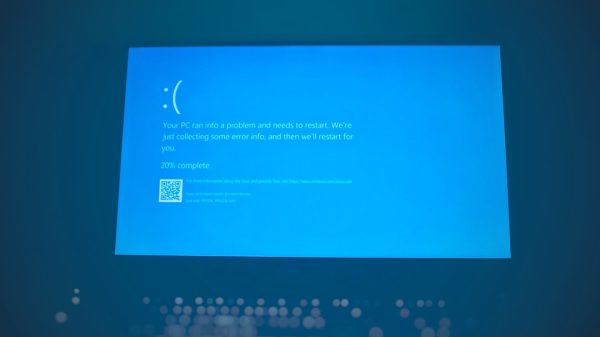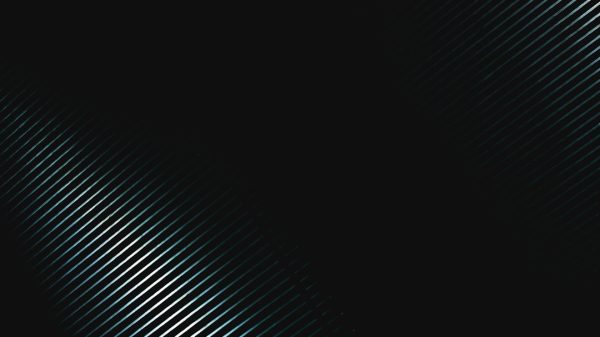Recording Facebook audio for your podcast doesn’t have to be a technical nightmare. If you’re using a Mac, you’ve already got a simple edge. With a Mac, clean audio capture, file format options, and audio leveling are all within reach. Let’s lay it all out. It’ll be fun. No jargon. Just clicks and clean-ups with a little magic from software.
Why Use Facebook Audio in Podcasts?
Before we dig into the how, let’s answer the why.
- Interviews on Facebook Live? Great source of real talk.
- Discussions in Facebook Groups? Perfect community content.
- Exclusive content from Facebook Pages? Your audience might not be there—so bring it to them!
But Facebook doesn’t make this easy. There’s no download button for audio. So we’ve got to get creative.
Step 1: Capture the FB Audio
You can’t drag and drop audio off Facebook. To capture it, you’ll need a few tools. Don’t worry—they’re easy and (mostly) free.
A. Use Loopback or BlackHole
You need to tell your Mac to “listen” to its own sound. That’s what virtual audio devices do. Two popular options are:
- Loopback (by Rogue Amoeba) – feature-rich, but not free.
- BlackHole (by Existential Audio) – open-source and free.
Install one of these. Follow their instructions to create a virtual audio device. This device will reroute your system sound into a recording app.

B. Choose a Recording App
Once your virtual device is ready, it’s time to hit record. Here are the best picks:
- QuickTime Player: Free and already on your Mac. Easy, but basic.
- Audacity: Also free. Better editing options.
- Audio Hijack: Made for Mac. Perfect for this job.
C. Record That Audio
Here’s your setup:
- Set your Mac’s output to your virtual audio device.
- Open your recording software.
- Hit record in the app before you play the Facebook audio.
Watch the levels! More on that next.
Step 2: Manage Your Audio Levels
Nobody wants to hear a whisper or a blast. Levels matter.
What Are Audio Levels?
Think of levels as your audio’s volume health meter. You want the signal strong but not spiking into the red.
What’s the Sweet Spot?
Podcasters aim for:
- -16 LUFS for stereo
- -19 LUFS for mono
(LUFS = Loudness Units Full Scale. Sounds fancy. Just think “overall loudness.”)
How to Check Levels?
If you’re using Audacity or Audio Hijack, they show level meters while recording. Stay in the green and yellow zones. Avoid the red!
Step 3: Pick The Perfect Format
Now that you’ve got that audio, it’s format time. You might think: “MP3! Done!” But wait—we’ve got options.
Popular Formats for Podcasts
- MP3: The universal. Small file, decent quality.
- WAV: Huge file, amazing quality. Good for editing, not streaming.
- AAC: Apple’s fave. Smaller than MP3, but not as universal.
Best Bet?
Use WAV when editing. Export as high-quality MP3 (128–192 kbps) for publishing.
Step 4: Clean It Up!
So your audio sounds like it was recorded in a tunnel? It’s clean-up time.
Clean Audio is Happy Audio
Here’s a quick clean-up checklist:
- Trim silence: Start and end cleanly.
- Remove background noise: Use noise reduction tools.
- EQ: Boost clarity by adjusting frequencies.
- Compress: Balance out loud and quiet parts.
- Normalize: Match loudness levels across clips.

Tools to Get the Job Done
Use these tools:
- Audacity: Has noise reduction and EQ built in.
- GarageBand (Free on Mac): More musical, but great for dialogue too.
- Descript: Edit audio like a document. Game-changer!
Bonus Tip: Respect Copyright
This one’s important. Don’t pull someone’s Facebook audio and throw it in your podcast without permission.
- Ask first. Get it in writing—an email works.
- If it’s your voice? You’re good.
Better safe than takedown.
Workflow Summary: From Facebook to Podcast
- Step 1: Set up a virtual audio device (BlackHole or Loopback).
- Step 2: Record with QuickTime, Audacity, or Audio Hijack.
- Step 3: Watch your levels (aim for -16 LUFS).
- Step 4: Clean your audio—trim, EQ, compress.
- Step 5: Export as MP3. Done!
Make It a Habit
You don’t need to be a pro audio engineer. Just follow a quick routine:
- Test record before every capture.
- Use headphones to monitor what’s coming in.
- Keep your desktop clean—audio apps like to fight over inputs and outputs!
Level Up Over Time
As you get more comfortable, explore:
- iZotope RX for advanced clean-up.
- Reaper for full production power on a budget.
- Hindenburg Journalist made just for storytellers.
Wrap-Up
It’s totally possible to grab awesome Facebook audio using just your Mac and a solid plan. Once you’ve done it a few times, it gets easy. You’ll go from “Can I record this?” to “Should we go live on Facebook just to get more podcast content?”.
So go ahead. Capture the gold. Clean it up. Share it with your listeners. Your Mac’s ready for the job.