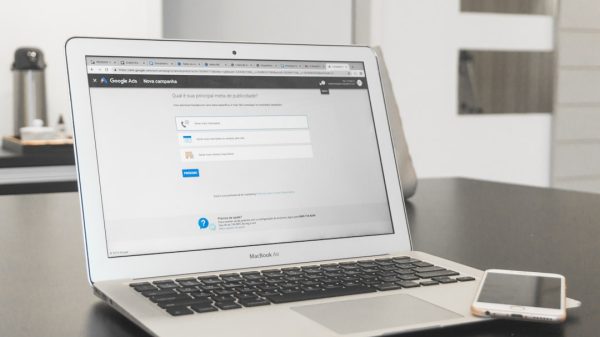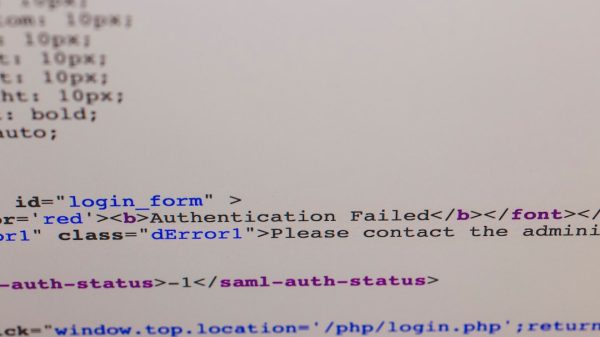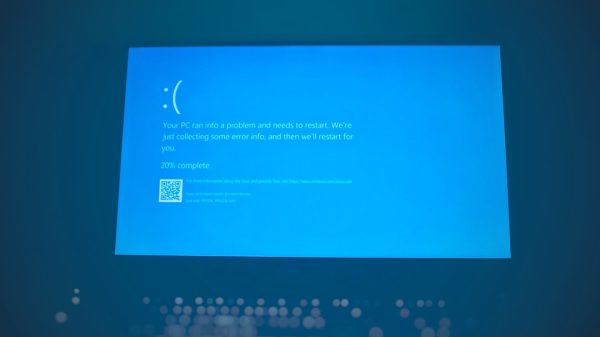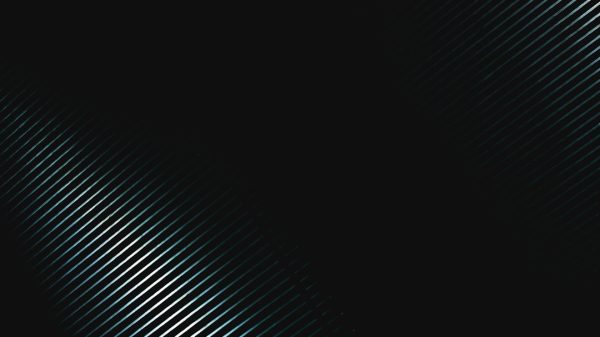So, your HP laptop is acting up. Maybe it’s freezing, crashing, or just feeling slow. You want a fresh start. But wait… no recovery media? No problem! You don’t need a USB drive, disc, or a tech degree. You can factory reset your HP laptop without any recovery tools.
In this guide, we’ll walk you through it step by step. It’s easy, fast, and even a little fun!
🎯 Why Factory Reset Your HP Laptop?
Good question. Resetting your laptop can:
- Speed things up
- Remove viruses or malware
- Fix random errors
- Prepare it for resale
It’s like giving your laptop a relaxing spa day. ✨
⚠️ What You Need to Know First
Before we dive into the reset, let’s cover the basics.
- Backup your data! This process may erase everything.
- Plug in your laptop. You don’t want it dying mid-reset.
- Make sure your laptop runs Windows 10 or later.
All set? Great. Let’s begin the magic!
🚀 Option 1: Reset Through Windows Settings
This is the easiest and smoothest method. Here’s how you do it:
- Click the Start menu (bottom-left corner).
- Select Settings (gear icon).
- Go to Update & Security.
- Now click on Recovery from the left-hand menu.
- Under Reset this PC, click Get Started.
You’ll now see two options:
- Keep my files – Removes apps and settings, but keeps your personal files.
- Remove everything – Wipes all data for a clean slate.
Choose what suits you best. For total rebirth? Go with Remove everything.
Then:
- Pick Cloud download or Local reinstall. Local is usually faster.
- Click Next, then Reset.
Your HP laptop will now restart and begin the reset. It may take a while, so go grab a snack! 🍿

🔄 Option 2: Use Advanced Startup (If You Can’t Boot)
Can’t log into Windows? No worries! You can still reset your HP laptop using the Advanced Startup menu.
Here’s how to get there:
- Turn off your laptop completely.
- Press the power button to turn it back on.
- As soon as the HP logo appears, press the Esc key repeatedly (once every second).
- This opens the Startup Menu.
- Now press F11 for System Recovery.

The recovery environment starts up. From here, follow these steps:
- Choose Troubleshoot.
- Then select Reset this PC.
- Pick either Keep my files or Remove everything.
It will now go through the same reset process as before. Just sit back and relax!
💡 Bonus Tip: Use HP Cloud Recovery (Optional)
Okay, we said no recovery media. But this bonus tip is handy if your system is really messed up.
HP offers a tool called HP Cloud Recovery. It can rebuild your OS from the internet. No disc needed!
You just need another computer and a USB drive. It’s a plan B, just so you know.
🎉 What Happens After the Reset?
Once your HP laptop completes the factory reset, it will be like new — inside at least!
Here’s what to expect:
- You’ll go through setup, like when it was brand new.
- You choose language, region, and make a new user profile.
- No apps or files unless you chose to keep them.
Take a deep breath. Ahhhh. That fresh PC smell. 😌
🧽 Cleaning Up: Post-Reset Tips
Now that your laptop is sparkling clean, here’s what you can do next:
- Install updates: Open Settings → Update & Security → Windows Update.
- Reinstall important apps: Like browsers, Microsoft Office, or games.
- Restore your files: If you backed up, move them back in.
- Set up antivirus: Better safe than infected!
🛑 Still Having Issues?
If your HP laptop is still having problems after the reset, there might be a deeper problem like:
- Bad hard drive
- Low RAM
- Driver issues
- Corrupted motherboard (ouch)
In that case, you might want to call HP Support or visit a repair center. Don’t worry — you did your best!
🧠 Quick Recap
Let’s sum it up. Here’s how you factory reset an HP Laptop without recovery media:
- Use Windows Settings if your system is working.
- Use F11 from Startup Menu if it’s not.
- Pick your reset type: Keep files or Remove everything.
- Follow the prompts and let the system do its thing.
And remember — always back up before pressing that reset button.
🎈 Final Thoughts
Resetting your HP laptop doesn’t have to be scary. Just breathe, follow the steps, and you’re golden.
With no recovery media needed, you’ve now learned a powerful trick. Whether you’re refreshing your device or starting over, it’s all just a few clicks away.
Happy resetting! 💻🧼