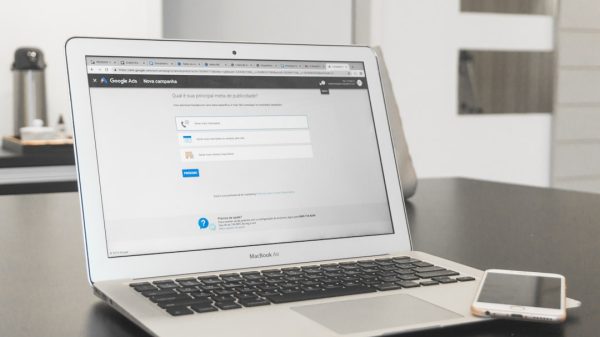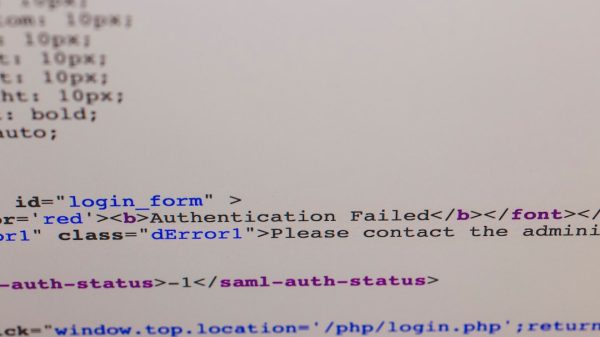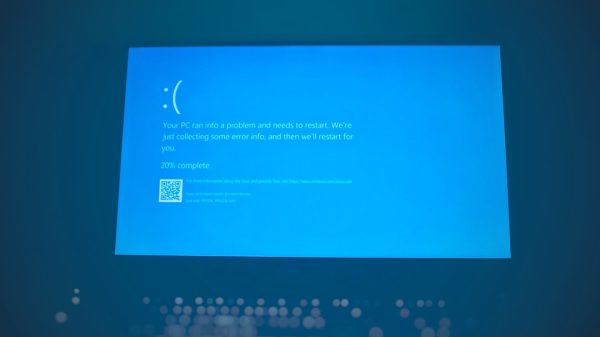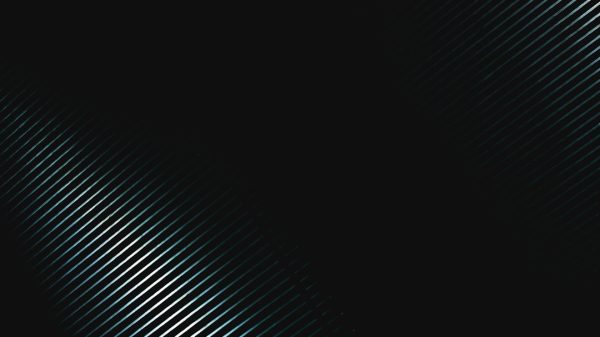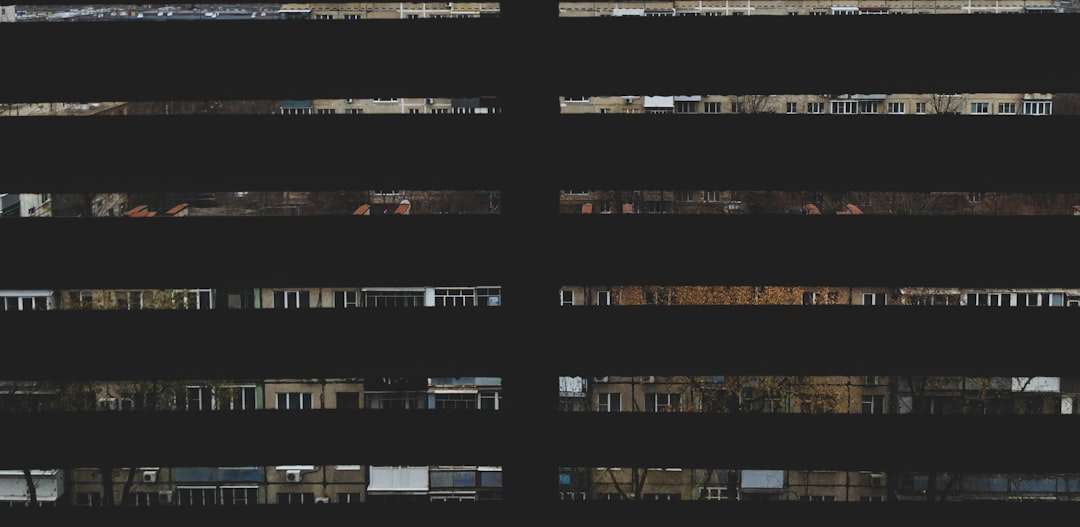Out of nowhere, your WordPress thumbnails vanish into thin air—blind spots replace visuals in your media library, theme previews, and WooCommerce galleries. You’ve recently enabled WebP support for your site, or maybe you’re using an image optimization plugin, and everything was running smoothly—until it wasn’t. What you’re now facing is a confusing and all-too-common issue: blank WebP thumbnails in WordPress.
Does this mean your media library is corrupted? Is it a theme-related issue, a plugin conflict, or something more subtle? More importantly, should you be re-encoding your images or just regenerate thumbnails?
Understanding the WebP Format in WordPress
WebP is a modern image format developed by Google. It provides superior compression so web images load faster without sacrificing quality. Since WordPress 5.8, native support for WebP has been in place, enabling users to upload and display WebP images similar to traditional formats like JPEG and PNG.
Despite this, complications arise when themes, plugins, or server settings are not fully compatible. WebP support in WordPress isn’t always a plug-and-play experience, especially when dealing with custom image sizes and advanced media optimizations done via CDN or plugins.
The Symptom: Blank or Missing WebP Thumbnails
Typically, the issue arises when thumbnails appear blank in the media library, alongside broken image icons on the front end. This might occur in:
- The WordPress Media Library
- WooCommerce product galleries
- Theme preview sections
- Content editors using image blocks
This issue often starts after converting images to WebP or switching optimization tools. You might even see placeholder grey boxes instead of thumbnails, confusing both admins and visitors.
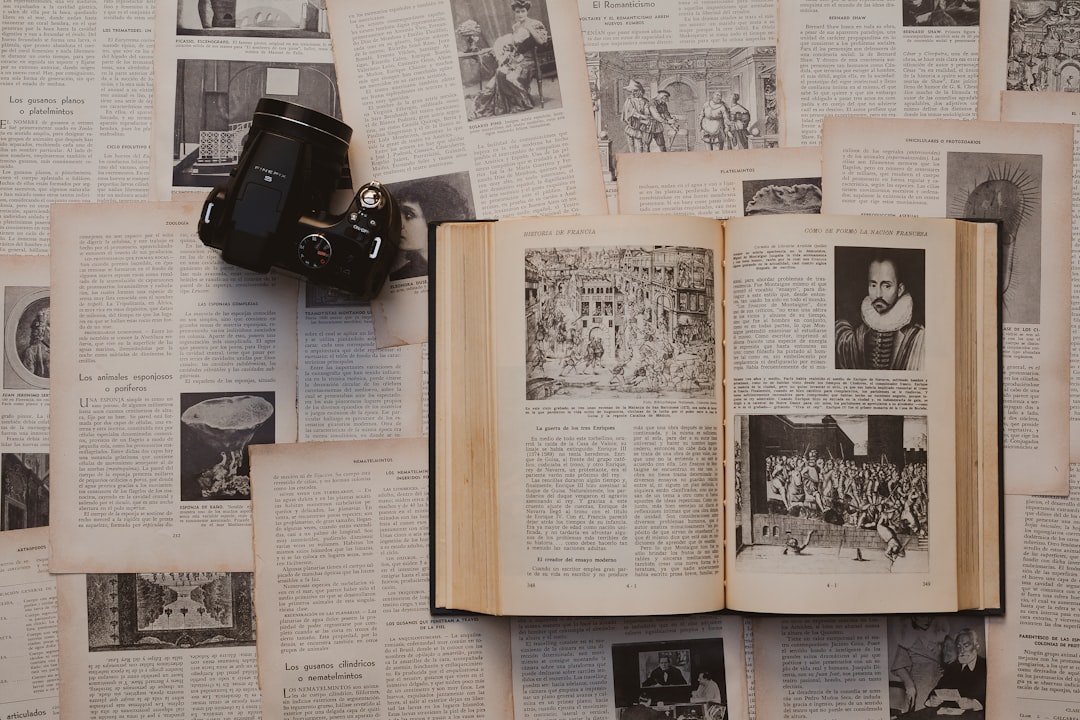
Root Causes of Blank WebP Thumbnails
To resolve the problem effectively, we need to understand the why. Here are some common causes:
- Conversion Method Conflicts: Some image optimization plugins convert JPEGs or PNGs to WebP format but fail to update the metadata. WordPress may be pointing to image sizes that don’t exist in the filesystem.
- Lack of Server Support: Not all servers are correctly configured to serve .webp files. Missing MIME type declarations can cause browsers to block image display.
- Missing Thumbnails: During conversion, thumbnails in required sizes may not have been generated. WordPress looks for a specific size, and if it’s missing, it renders nothing.
- CDN or Cache Conflicts: CDNs such as Cloudflare or image-serving plugins like Jetpack may serve cached or broken WebP versions leading to blank displays.
Now that the culprits are on the table, let’s delve into solutions.
Solution 1: Regenerate Thumbnails
This is often the most effective and simplest strategy. WordPress generates a set of image sizes (thumbnails) on upload. If these are missing or not compatible with how WordPress references them, you’ll get blanks.
To resolve this:
- Install a plugin like Regenerate Thumbnails or Force Regenerate Thumbnails.
- Navigate to Tools > Regenerate Thumbnails.
- Run the regeneration process across your media library.
Regenerating ensures all sizes WordPress and your theme need are created—even for images that have been previously optimized to WebP. When paired with an image optimization plugin that supports WebP, this can often correct the issue entirely.
Pros:
- Quick and automated
- Compatible with most themes/plugins
- Does not alter original image quality
Cons:
- Time-consuming for large libraries
- May not solve the problem if original WebP files are improperly encoded
Solution 2: Re-encode WebP Images Properly
Sometimes the problem isn’t the absence of thumbnails—it’s the integrity of the WebP files themselves. Corrupted or improperly encoded WebP files will fail to render.
To fix this, consider using an image optimization plugin with known stable WebP encoding functionality:
- ShortPixel
- Imagify
- Smush
These plugins allow you to create WebP files alongside traditional JPEGs or PNGs. Some also provide automatic fallback, ensuring that older browsers receive compatible formats.
Steps for Re-encoding:
- Backup your existing media files.
- Use your chosen plugin to bulk optimize and explicitly enable WebP creation.
- Clear caches from plugins, browsers, and CDNs after processing.
This method ensures not just the right file format but also matching sizes and better server-side management.
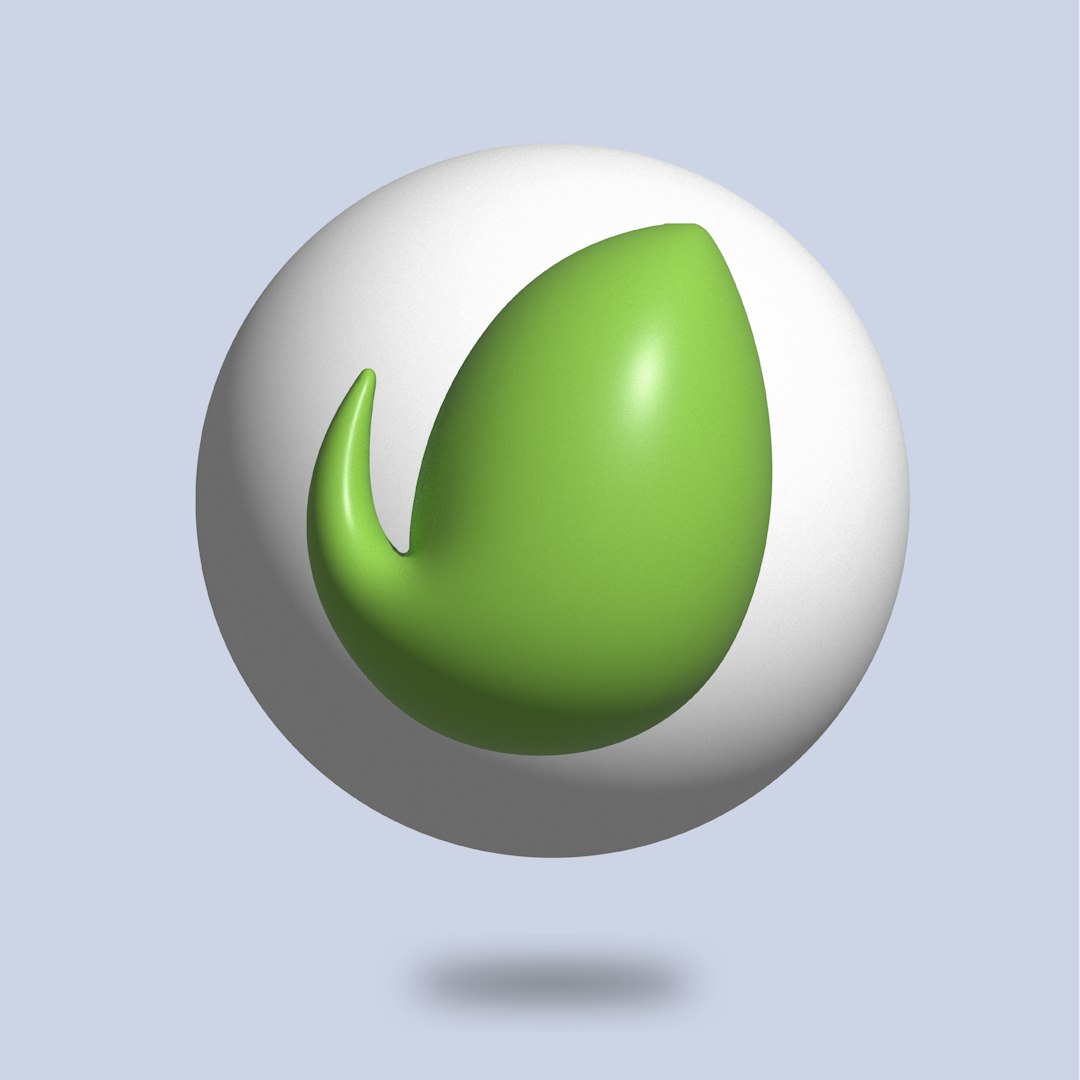
Don’t Overlook the Server and Browser Factor
Ensure your server supports serving .webp by checking your MIME types. For Apache servers, add the following to .htaccess:
AddType image/webp .webpFor Nginx, insert this into your configuration:
types {
image/webp webp;
}Also, test in different browsers. Some outdated versions may not yet support WebP natively. A fallback format strategy is essential.
When to Regenerate and When to Re-encode?
So which one should you choose: regeneration or re-encoding? The answer lies in identifying the current state of the images:
- Regenerate Thumbnails if:
- Thumbnails are blank, but full-size images display
- The filenames exist but aren’t matching registered sizes
- WebP conversion was done correctly, but sizes aren’t aligned with the theme
- Re-encode Images if:
- Images don’t display at all, even full-size
- WebP files were made manually or by unstable tools
- You experience mismatched MIME types or headers
Sometimes, you might need both. Start with re-encoding if the root files are faulty, then regenerate thumbnails to ensure complete compatibility across theme and plugins.
Preventing the Problem in the Future
Once resolved, the goal is to keep it from happening again. Here’s how:
- Use reputable image optimization plugins with reliable WebP support
- Enable fallback image formats for unsupported browsers
- After any media-related plugin updates, test your thumbnails
- Regularly back up your media folder and database
- Use staging environments to test new optimization tools
Final Thoughts
Blank WebP thumbnails in WordPress are frustrating, but they’re not unsolvable. Most of the time, it’s a mismatch between what WordPress expects and what it actually finds in your /uploads folder. The key is figuring out where the disconnect lies—whether in thumbnail generation or the integrity of the WebP files themselves.
Hopefully, this guide helps clarify when and how to use regeneration versus re-encoding methods. By combining technical insight with practical tools, you can restore your visual experience and maintain a faster, media-optimized WordPress site.