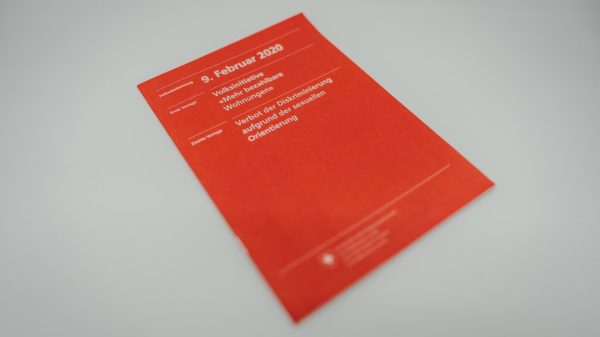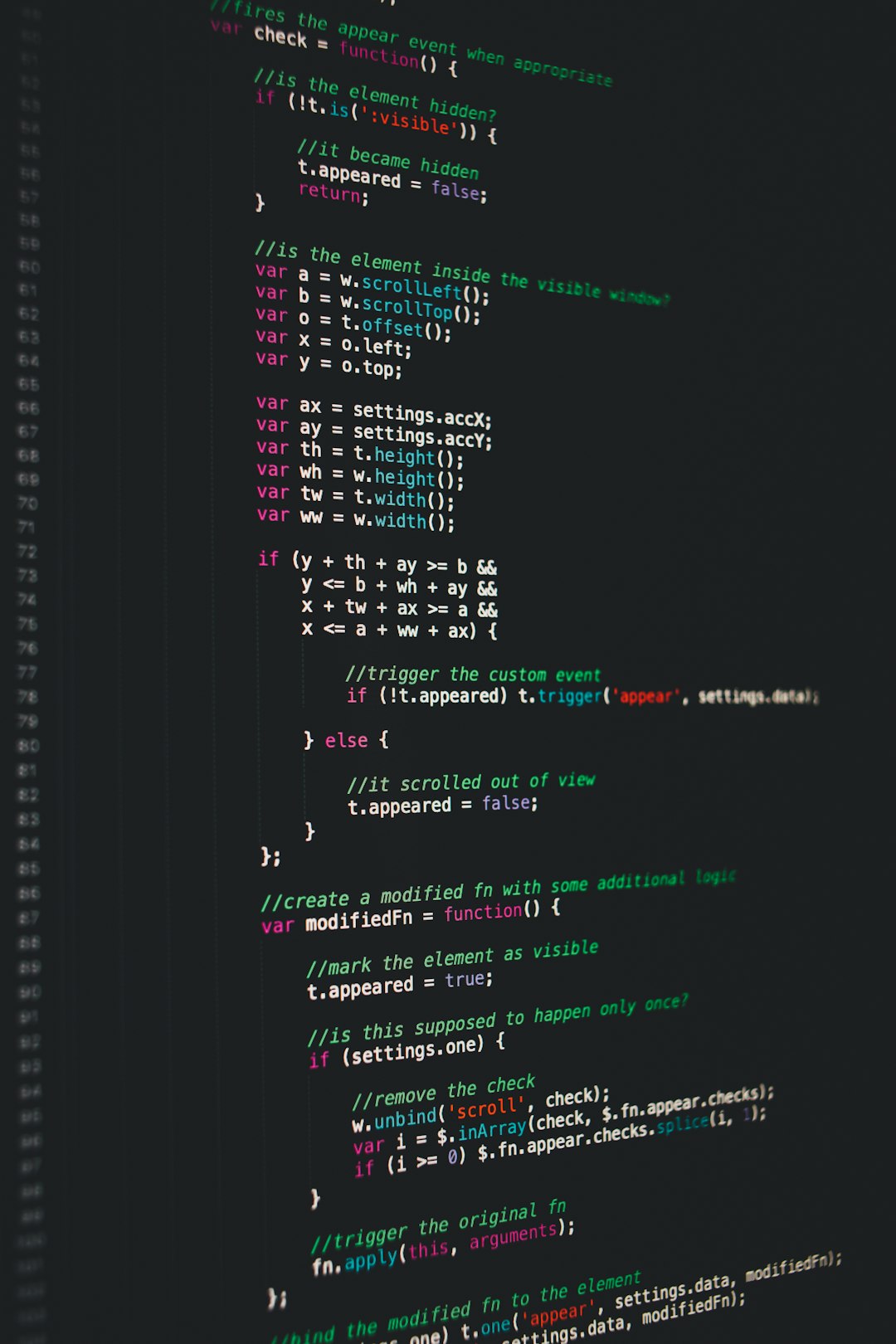Ensuring websites and web applications are accessible to everyone, including people with disabilities, has become a priority for organizations around the globe. As digital products grow more complex, integrating accessibility testing into the development pipeline becomes not just a best practice — but a necessity. One powerful approach to maintaining accessibility standards is combining Axe with Playwright in a Continuous Integration (CI) environment. This enables development teams to catch accessibility violations early and ensure inclusive user experiences from the very start.
What is Accessibility Testing?
Accessibility testing is the process of evaluating how accessible a web application is for users with disabilities. This includes people who rely on assistive technologies like screen readers, keyboard navigation, or other tools to interact with digital content. Incorporating accessibility practices not only helps meet legal requirements such as the ADA or WCAG but also broadens your audience reach.
Many organizations still treat accessibility as an afterthought, but with the right tools and automation in place, it can become an integral part of the development lifecycle.
Introduction to Axe and Playwright
Axe is an open-source accessibility engine developed by Deque Systems. It allows developers to automate accessibility checks inside browsers and integrates easily into modern testing frameworks. Axe provides clear, actionable results and is trusted by accessibility experts around the world.
Playwright, developed by Microsoft, is a next-gen browser automation tool that supports Chromium, WebKit, and Firefox. It allows for robust end-to-end testing and works well across multiple platforms and languages.
By integrating Axe with Playwright, developers can run powerful automated accessibility tests on real browsers and devices, making it easier to ship accessible software.
Benefits of Combining Axe with Playwright in CI
- Early detection of accessibility issues – Automated tests catch issues before they reach production.
- Faster remediation – Teams can fix problems in the development stage, reducing technical debt.
- Scalable testing – Tests run across multiple browsers and configurations efficiently.
- Continuous compliance – Integration in CI ensures ongoing conformance to accessibility guidelines.

Setting Up Axe with Playwright
Getting started with Axe and Playwright is relatively straightforward. Here’s a quick step-by-step guide to setting up these tools:
- Install dependencies:
npm install axe-core @axe-core/playwright playwright --save-dev - Write a basic test:
Here is a sample Playwright test using Axe to scan for accessibility issues:
const { chromium } = require('playwright'); const { injectAxe, checkA11y } = require('@axe-core/playwright'); (async () => { const browser = await chromium.launch(); const page = await browser.newPage(); await page.goto('https://example.com'); await injectAxe(page); await checkA11y(page); await browser.close(); })(); - Run tests in CI: Integrate this script into your CI workflow (e.g., GitHub Actions, GitLab CI, Jenkins) so it runs automatically on code pushes.
Configuring Playwright in CI Environments
Playwright supports headless testing, which is ideal for CI pipelines. Depending on your CI provider, you’ll need to configure your jobs to install browser binaries and run Playwright tests. Below is an example configuration for GitHub Actions:
name: Accessibility Tests
on: [push, pull_request]
jobs:
test:
runs-on: ubuntu-latest
steps:
- uses: actions/checkout@v2
- uses: actions/setup-node@v3
with:
node-version: '18'
- run: npm ci
- run: npx playwright install --with-deps
- run: node axe-playwright-test.js
This setup ensures that every time code is pushed to the repository, automated accessibility tests are executed alongside other unit and integration tests. This makes accessibility feedback a part of everyday development.

Customizing Axe Reports
The benefit of using Axe with Playwright extends beyond just identifying issues — it also provides customizable reports. Developers can configure the checkA11y() function to include context, impact level, tags, or even suppress specific known issues. This ensures only relevant information is surfaced and evaluated.
Example custom configuration:
await checkA11y(page, null, {
detailedReport: true,
detailedReportOptions: { html: true },
includedImpacts: ['critical', 'serious']
});
Teams can also integrate Axe results with dashboards or monitoring systems for broader visibility and compliance tracking.
Common Accessibility Issues Detected
The integrated Axe scanner checks for hundreds of WCAG rules. Some common violations it can detect include:
- Missing alt attributes on images
- Low color contrast between text and background
- Missing form labels
- Improper heading structure
- Keyboard focus issues
Identifying these issues early ensures that products meet the highest standards for usability and compliance.
Improving Team Collaboration on Accessibility
Automated tests are only part of the solution. Cross-functional collaboration between designers, developers, QA, and product managers is essential. Accessibility should be part of the design process, not just the testing phase. Tools like Axe and Playwright empower all stakeholders to work from the same data and goals.
Additionally, CI integration makes accessibility a shared responsibility, as test failures will be visible during pull request reviews and build statuses. Over time, this encourages a culture of inclusion and technical excellence within teams.
Conclusion
Accessibility testing no longer has to be a manual, time-consuming task. By integrating Axe and Playwright into CI pipelines, development teams can adopt a proactive approach toward WCAG compliance and improve the usability of their applications for all users. With regular automated scans, detailed reports, and fast feedback cycles, organizations can build better, more inclusive digital products — from day one.
Frequently Asked Questions (FAQ)
-
Q: Can Axe + Playwright test mobile responsiveness and accessibility?
A: Playwright can emulate mobile devices, and Axe works well in that context. Combined, they can test accessibility in a mobile-like view, although manual testing on real devices is still recommended. -
Q: Are accessibility tests a replacement for manual audits?
A: No. Automated tools like Axe can catch many issues, but manual testing is still necessary to evaluate content structure, screen reader behavior, and nuanced interactions. -
Q: How do I handle Axe test failures in CI?
A: Failures can be configured to block CI builds. Teams should review the results, fix the offending code, and rerun the tests until all checks pass. -
Q: Is there a way to generate HTML reports with Axe and Playwright?
A: Yes. By setting thedetailedReportoption, you can generate HTML reports that highlight failing elements and provide suggestions. -
Q: What if I only want to test specific sections of a page?
A: You can scope Axe checks to specific elements using a CSS selector incheckA11y(). This is useful for large pages or component-based testing.