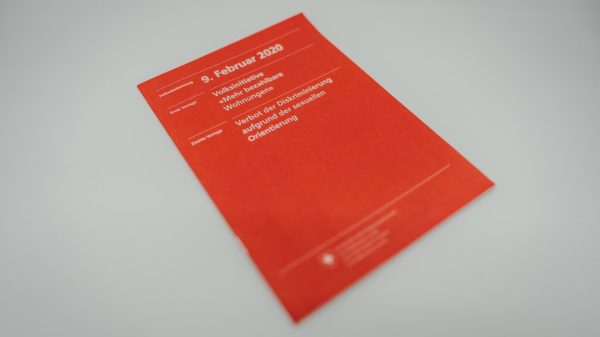The Wacom Cintiq 22HD remains one of the most revered pen displays among digital artists, animators, and creative professionals. Designed for serious content creation, the 22HD delivers a large 21.5-inch HD screen, intuitive pen input, and a customizable interface that streamlines workflow. However, the hardware connections—which include USB, DVI, and power supply components—can often raise questions about compatibility, signal flow, and whether adapters are needed for today’s evolving computing setups. This article provides a detailed breakdown of the Cintiq 22HD’s USB power functionality, signal paths, and adapter solutions to help users maintain a stable and efficient work environment.
Understanding the Cintiq 22HD’s Connection Requirements
To operate correctly, the Cintiq 22HD requires three primary connections:
- Video signal input (via DVI or HDMI using adapters)
- USB data connection to communicate pen input to the computer
- Dedicated power supply to power the display and internal controller board
Each of these components plays a specific role, and confusing one with another often leads to setup errors or partial functionality, such as the display working but not the pen, or vice versa.
The Role of USB in the Cintiq 22HD
The USB cable included with the Cintiq 22HD is often misunderstood. Contrary to what some may believe, it does not supply power to the device. Instead, the USB connection transfers data only—specifically pen movements, pressure sensitivity information, button presses, and touch input (if applicable).
Important note: If you connect the Cintiq 22HD to a computer using only the video input but skip the USB connection, the screen will work as a secondary monitor, but none of the drawing or tablet features will function. This is because the pen and tablet functionalities are driven separately from the video signal.
Power Delivery: A Dedicated External Supply
The Cintiq 22HD includes an external AC power adapter typically rated for 100-240V input and 12V output. This adapter is absolutely necessary; the USB cable cannot power the display or control electronics. Failing to connect the AC power adapter will result in a completely unresponsive unit, regardless of how well the USB or video cable is connected.
This independent power scheme is what allows the Cintiq to handle high-power-demand operations such as backlighting the screen and feeding controllers inside. The AC adapter plugs into a designated barrel connector on the breakout cable assembly.

Signal Path: From Pen to Screen
The way data travels through and from the Cintiq 22HD is fairly linear but important to understand, especially when diagnosing issues or integrating with modern systems. Here’s a breakdown of the signal path:
- Pen Input: The stylus sends analog signals to the sensor matrix embedded beneath the screen surface.
- Tablet Processor: The Cintiq processes the pen data internally and outputs digital information.
- USB Signal: Processed pen data is sent to the computer through the USB cable.
- Display Signal: Meanwhile, the host computer sends the video signal back via DVI, which transmits to the Cintiq’s LCD panel.
The dual stream—USB in one direction for pen input and video in the other for display—is what enables the interactivity users rely on for drawing in real time. When either signal is lost, a critical part of the workflow breaks down.
Adapter Compatibility with the Cintiq 22HD
The DVI input on the Cintiq 22HD was the standard at its time of release, but modern computers and laptops often no longer include native DVI ports. As a result, many users turn to adapters and signal converters. It’s essential to understand the distinction between different types:
- DVI to HDMI (passive): HDMI and DVI share a compatible video format, meaning simple passive adapters often work—great for devices that output HDMI.
- DVI to DisplayPort (active): DisplayPort is not compatible with DVI without active electronics. In this case, an active adapter that converts DisplayPort to DVI is necessary, typically powered via USB.
- USB-C to DVI: Many modern laptops only have USB-C ports. You’ll need a USB-C to DVI adapter that actively converts signal and supports resolutions of at least 1920×1080 at 60Hz.
Do note that low-quality adapters may introduce artifacts, signal loss, or screen flickering. It is often better to choose branded, tested adapters from reputable manufacturers.
USB Hubs and Extension Cables
Users hoping to extend the USB connection or use USB hubs must practice caution. Not all USB hubs provide sufficient data rates for pen latency-sensitive devices like the Cintiq. Additionally, if you are using an active DisplayPort-to-DVI adapter powered over USB, drawing power from a low-powered USB hub can cause issues.
Recommendation: Plug the Cintiq’s USB cable directly into one of your computer’s rear I/O ports or use a powered USB hub that guarantees stable throughput.

Built-In Display Modes and Limitations
The Cintiq 22HD supports resolutions up to 1920×1080 and is optimized to work at this native setting. When using adapters, make sure they support this resolution and refresh rate. Some lower-end adapters limit output to 720p or suffer from sync issues that are evident during high-resolution tasks like digital painting or video editing.
The panel’s color fidelity and responsiveness are best maintained when signal integrity is preserved via high-quality cables and minimum connection interference.
Multiple Monitor Setups
The Cintiq 22HD often functions as part of a dual or even triple monitor setup. However, misconfigurations can occur when the operating system does not recognize the tablet as a separate device or sends video output to it incorrectly.
To manage this:
- Ensure the video driver on your system supports extended monitor configuration.
- Update both your GPU drivers and Wacom tablet drivers to the latest stable versions.
- Use system display settings to manually set the resolution and alignment of each display.
If the Cintiq appears duplicated or mirrored, reconfigure the monitor settings through your OS (Windows or macOS) to set the Cintiq as an independent display.
Firmware and Driver Dependencies
While the physical connections are critical, software plays an equally vital role. The Cintiq 22HD may fail to function properly if drivers are outdated, corrupted, or incompatible with the operating system.
Wacom offers support via downloadable driver packages for both legacy and current versions of Windows and macOS. Always download drivers directly from the official Wacom website to avoid conflicts or malware.
Driver installation typically includes:
- Wacom Desktop Center
- Pen calibration and gesture settings app
- Tablet services that manage connection recognition
After installation, restarting the machine is often necessary to finalize driver registration and tablet detection.
Troubleshooting Common Issues
Encountering problems with your 22HD setup? Consider the following checklist:
- Display works, but pen doesn’t: Confirm USB cable is firmly connected and drivers are installed.
- Pen works, but no screen signal: Check the video adapter/path and ensure correct input source is selected.
- Random screen flickers: Investigate power supply or try a new video cable/adapter.
- No power at all: Verify AC adapter and wall outlet functionality.
Final Thoughts
The Wacom Cintiq 22HD, while not the newest model, continues to shine for content creators who appreciate its size, accuracy, and tactile pen performance. Understanding its USB role, power connectivity, and video signal requirements is key to maintaining seamless integration in a modern setup.
With careful choice of adapters and mindful cable management, the Cintiq 22HD can remain a central piece of your creative workflow in a USB-C and DisplayPort-dominated world. The extra effort to confirm compatibility and signal integrity pays off in reliable performance and lower configuration frustration.