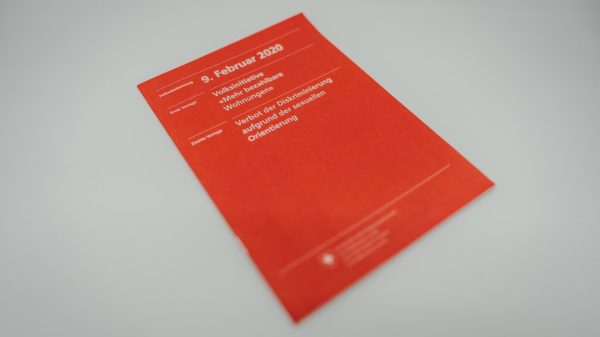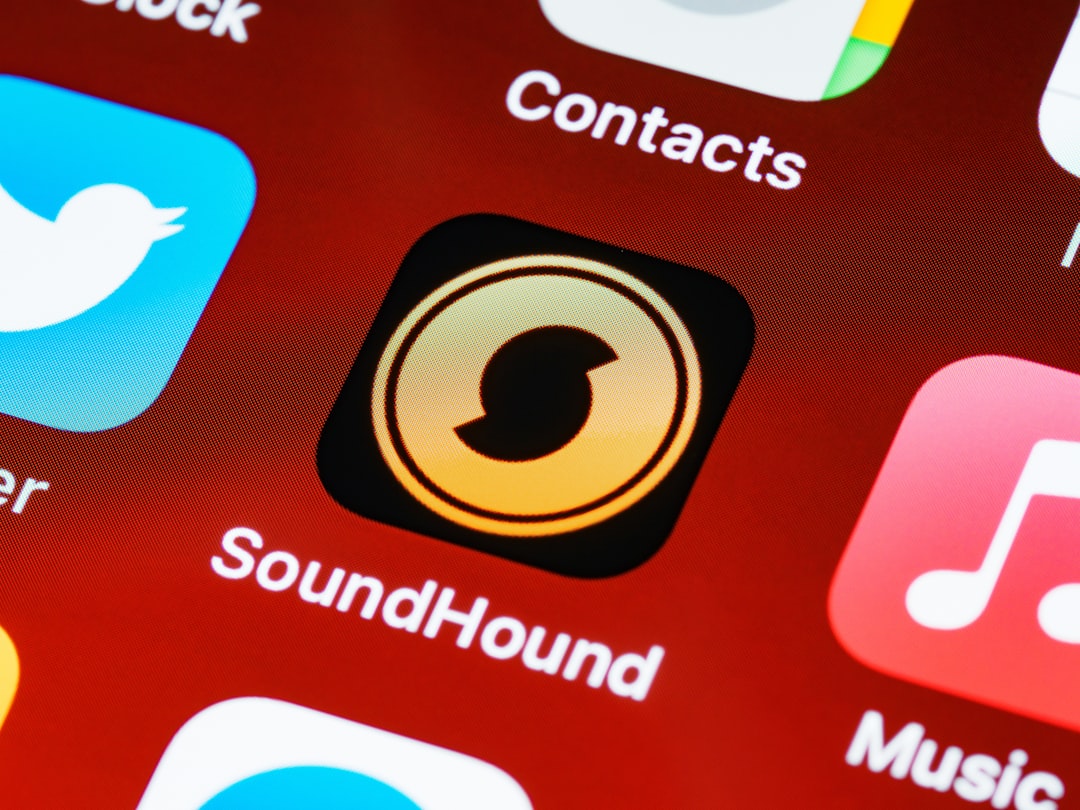Few things are more frustrating than encountering an error message when you’re ready to enjoy some music. If you’ve run into a “502 Server Error” while trying to access Spotify, you’re not alone. This error can appear unexpectedly and might leave users scratching their heads. But don’t worry — this article will walk you through what causes a 502 error on Spotify and, more importantly, how to fix it.
What is a 502 Server Error?
The 502 server error, also known as a “Bad Gateway” error, typically occurs when one server on the internet receives an invalid response from another server. Essentially, it means that Spotify’s servers are having trouble communicating with each other or with your device. This isn’t specific to Spotify; 502 errors can occur on any website or application that relies on server communication.
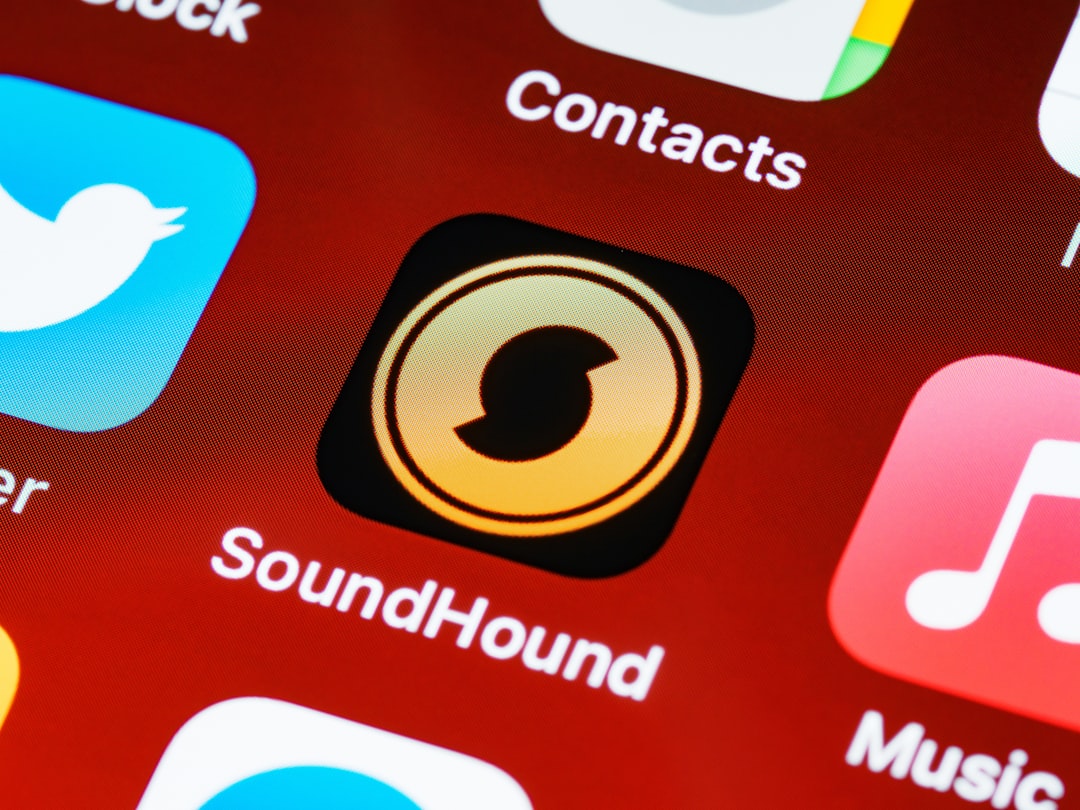
Common Causes of a 502 Error on Spotify
Understanding why you’re seeing a 502 error is the first step toward resolving it. Here are the most common reasons you might encounter this issue:
- Issues on Spotify’s End: Sometimes, the problem is with Spotify’s servers. High traffic, outages, or internal server misconfigurations can trigger a 502 error.
- Internet Connection Problems: A weak or unstable connection can cause failed requests between your device and Spotify’s servers.
- Browser or App Glitches: Corrupted cached files or outdated app versions can also be culprits.
- Third-party Tools or Add-ons: VPNs, firewalls, or browser extensions might interfere with Spotify’s operations.
How to Fix a 502 Server Error on Spotify
Now that we know the common causes, let’s go through the steps to fix the issue. These solutions range from the simplest to more technical approaches, so start with the top and work your way down.
1. Refresh the App or Web Page
This might sound basic, but it’s effective. Sometimes the error is just a temporary hiccup.
- Mobile App: Close and reopen the app. On Android or iOS, you may even want to force-stop the app first.
- Web Player: Click the refresh button in your browser or press Ctrl + R (Windows) or Cmd + R (Mac).
2. Check Spotify’s Server Status
If the issue isn’t resolved, head over to a site like Downdetector to see if other users are experiencing problems too. You can also check Spotify’s official status page on Twitter: @SpotifyStatus.
3. Restart Your Device
Sometimes your smartphone, tablet, or computer just needs a reboot. Restarting your device can help clear temporary glitches that might cause server communication issues.
4. Check Internet Connection
A weak or unstable connection can prevent Spotify from connecting to its servers. Make sure you’re connected to a reliable Wi-Fi or cellular network.
- Try switching from Wi-Fi to mobile data or vice versa.
- If you’re on a desktop, try reconnecting to your network or even restarting your router.
5. Clear Cache and Data
Spotify stores temporary data that may get corrupted. Clearing this cache can fix strange behavior, including 502 errors.
- On Mobile: Go to settings > Apps > Spotify > Storage > Clear cache.
- On a Browser: Clear your browser’s cache and cookies for the most recent fix.
6. Update the App or Browser
An outdated app or browser may be incompatible with the latest Spotify server protocols. Always ensure you’re using the latest version.
- Mobile App: Visit the App Store or Google Play Store and check for updates.
- Web Player: Ensure your browser is updated. Chrome, Firefox, Edge, and Safari release frequent updates.
7. Disable VPN or Proxy Services
VPNs can be useful, but they may accidentally route data in a way that makes Spotify’s servers respond with a 502 error.
Try disabling any VPNs or proxy servers and reconnect to Spotify to see if that resolves the issue.
8. Disable Browser Extensions
If you’re using Spotify on a web browser, security extensions, ad blockers, or privacy-focused plug-ins might interfere with the app’s ability to load server responses.
Try disabling all extensions and reloading the page:
- In Chrome, go to Settings > Extensions and toggle them off.
- After testing, you can re-enable them one by one to find the culprit.
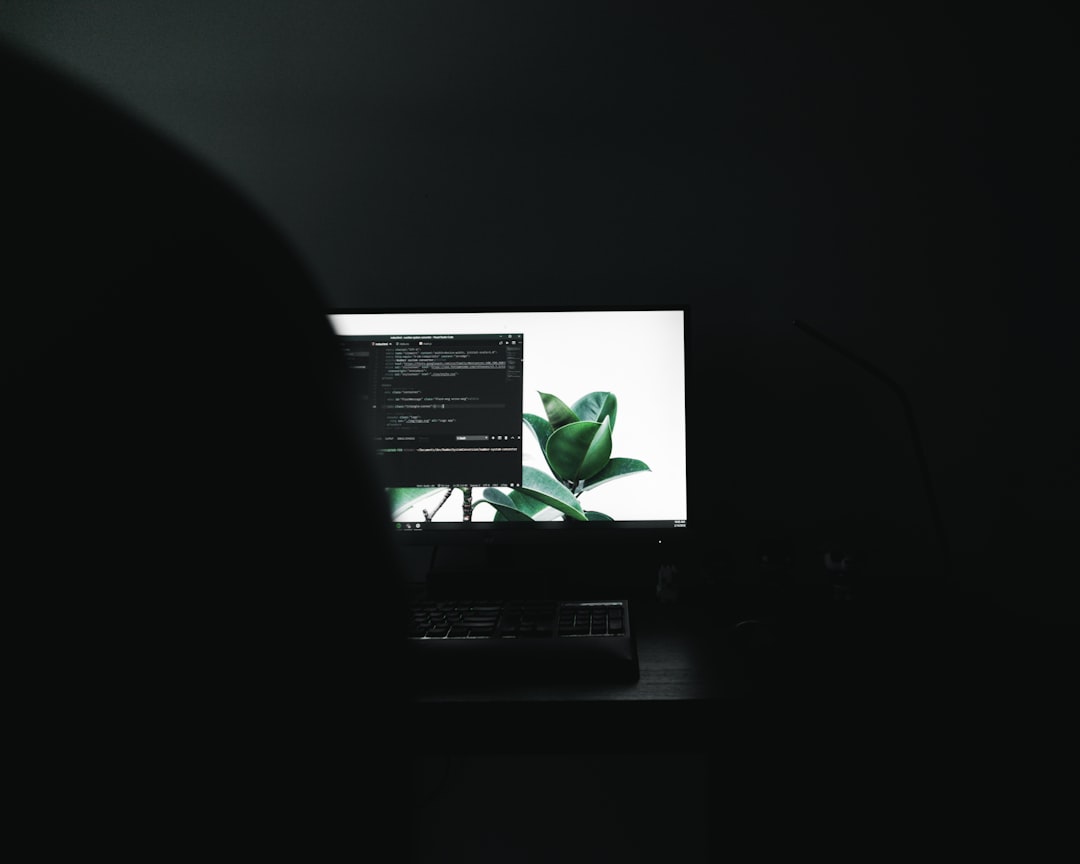
9. Switch Devices or Platforms
If you’re having issues on your smartphone, try switching to a laptop or another device. The same applies to switching from the web player to the mobile app or vice versa. This can help isolate whether the issue is device-specific or more widespread.
10. Contact Spotify Support
If all else fails and the 502 error persists, it might be time to bring in the professionals. Contact Spotify’s customer support through their help center: support.spotify.com
Having the following information ready can help streamline the support process:
- Platform and device you’re using
- Browser version (if applicable)
- Whether you’re using VPNs or custom network settings
- Screenshots of the error, if possible
Preventing 502 Errors in the Future
Although 502 errors are typically out of your control, there are a few best practices you can follow to minimize the chances of encountering one:
- Keep your apps and devices updated. Updates often contain fixes for newly discovered bugs and server communication improvements.
- Use a trusted network connection. Public or unstable Wi-Fi connections are more prone to issues that can result in errors.
- Bookmark status pages. Knowing where to check Spotify’s server status can help reduce troubleshooting time.
When It’s Not Just You
Sometimes, these issues are completely out of your control. Maybe Spotify is performing server maintenance or experiencing a temporary outage. In cases like these, time is the best remedy. Give it a little while and try accessing Spotify again later.
The Bottom Line
A 502 server error on Spotify can certainly be frustrating, especially when you were about to dive into your favorite playlist or podcast. The good news is that there are many straightforward ways to diagnose and fix the issue yourself, whether it’s reloading a page, checking your connection, or updating your software.
By following the steps mentioned in this guide, you’ll increase your chances of resolving the problem quickly and getting back to what matters most — enjoying the music you love.
Don’t let a server glitch keep you from your tunes. Stay informed, stay calm, and keep listening.