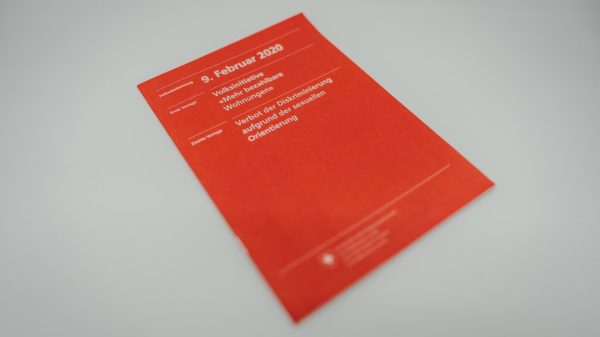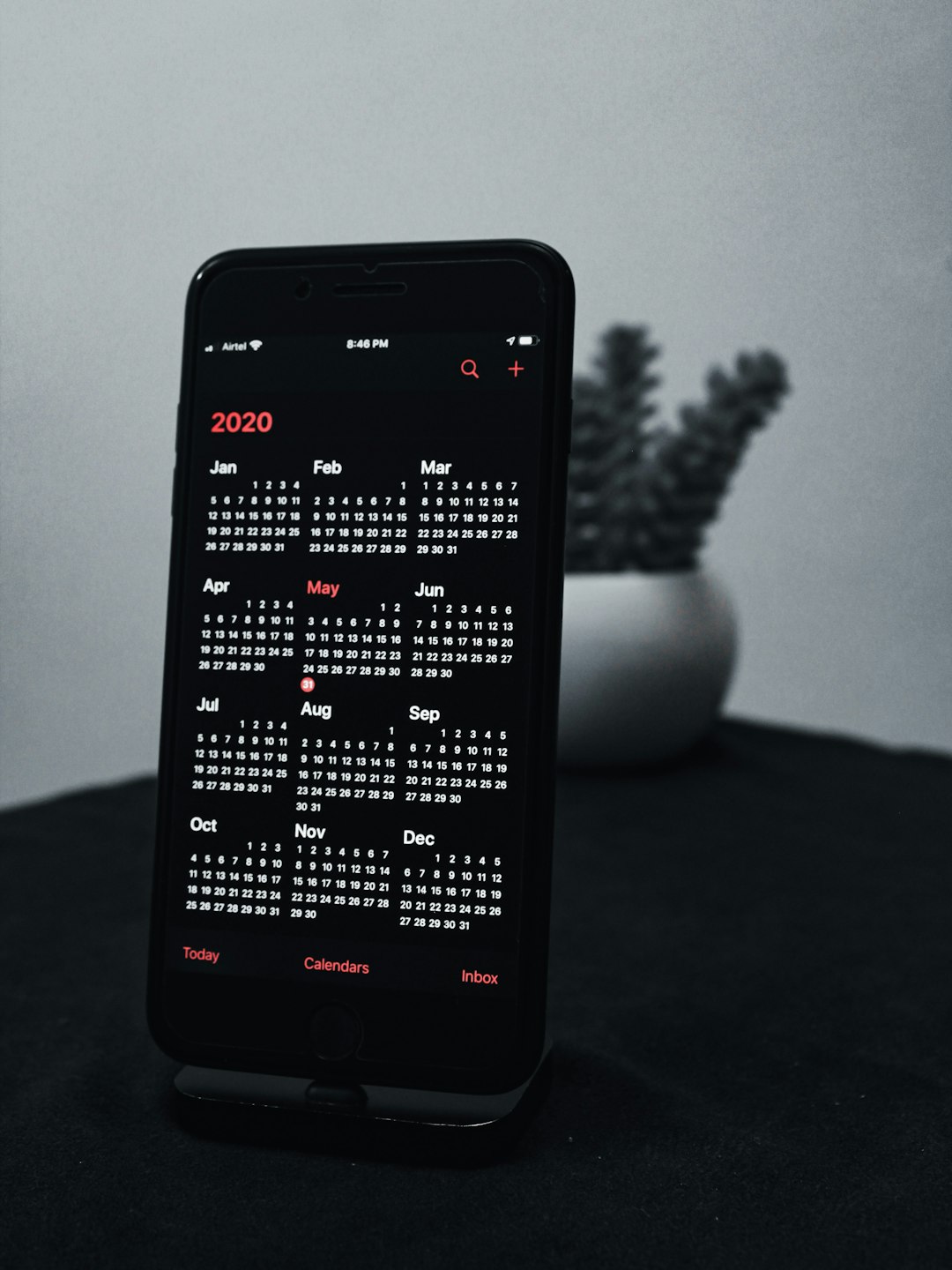Have you misplaced your Roku remote’s pairing button or discovered that your remote simply doesn’t have one? You’re not alone. While Roku remotes are typically straightforward to sync with a device, situations arise where you need to know alternative methods to pair them, especially when that elusive pairing button is missing.
Don’t worry—there are effective workarounds available. In this guide, you’ll learn how to sync a Roku remote without the pairing button and get back to enjoying your favorite shows in no time.
Understanding the Types of Roku Remotes
Before diving into the steps, it’s helpful to understand that there are primarily two types of Roku remotes:
- IR (Infrared) Remotes – These remotes do not require syncing. They work as long as there’s a direct line of sight to the Roku device.
- Enhanced (Point-Anywhere) Remotes – These use Wi-Fi and require syncing with your Roku device, often using a pairing button.
If you have an IR remote, syncing is usually not necessary. But if your remote is of the enhanced variety and lacks a pairing button, follow the steps below to connect it.
Using the Roku Mobile App as a Remote
The easiest way to regain control of your Roku device is to install the Roku mobile app from the App Store (iOS) or Google Play Store (Android). This method requires that your phone and Roku device are connected to the same Wi-Fi network.
Steps:
- Download and install the Roku mobile app on your smartphone.
- Open the app and allow necessary permissions.
- Tap the Remote icon at the bottom of the screen.
- Select your Roku device from the list.
- Use the app to navigate to Settings > Remotes & Devices on the Roku menu.
- Choose Set up a new device and follow the prompts to sync your remote.

This method is particularly effective because it models all the features of your physical remote, including volume controls, streaming shortcuts, and keyboard input for effortless text typing.
Manually Pairing a Remote Without a Button
If your Roku remote doesn’t have a pairing button and you’re unable to use the mobile app, here’s another method that might work depending on your remote model and Roku device:
- Remove the batteries from your Roku remote.
- Unplug your Roku device from power and leave it unplugged for about 10 seconds.
- Plug the device back in and wait for the home screen to appear.
- Re-insert the batteries into the remote as soon as the Roku home screen loads.
This sequence forces the Roku device to search for available remotes. Some enhanced remotes automatically sync at this stage even without a dedicated pairing button.
Using an HDMI Extender for Better Signal
For Roku Streaming Sticks that plug directly into your TV’s HDMI port, signal interference can sometimes block synchronization. Roku offers a free HDMI extender cable, which helps by moving the streaming stick away from the TV’s back panel.
Request one at Roku’s official site if you suspect signal issues might be interfering with the syncing process.

Trying Alternate Remotes
If the above steps don’t work, consider using a compatible Roku remote as a replacement. You can purchase an official Roku remote online or use a universal remote that supports Roku devices. Make sure to verify remote compatibility with your specific Roku model before purchase.
Some universal remotes support IR (infrared) only, so they’ll need a direct line of sight to the Roku device. Enhanced Roku devices that are hidden behind the TV or inside a cabinet may not work well with these remotes.
Preventing Future Pairing Problems
Once you’ve successfully synced or replaced your Roku remote, take the following precautions to avoid future pairing issues:
- Label your devices: Use stickers or labels to identify your devices and remotes.
- Keep spare batteries on hand: Dead batteries can interrupt programming and sync.
- Consider backup options: Having the Roku mobile app on hand ensures you’re never stuck without a remote.
Final Thoughts
While a missing pairing button might seem like a roadblock at first, syncing your Roku remote without it is usually straightforward with these techniques. Whether you rely on the Roku mobile app or attempt a battery and power cycle method, there are plenty of alternatives to get your system back in working order.
With a bit of trial and error, you’ll be binge-watching again in no time—no pairing button required.