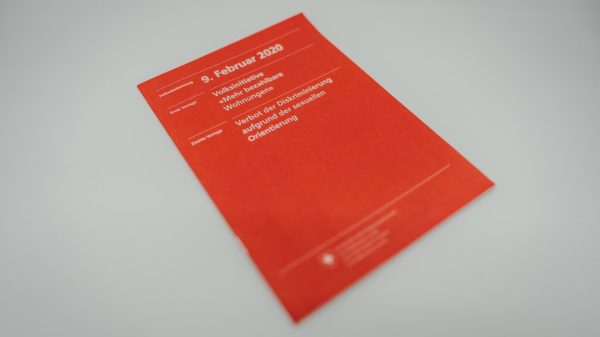Plex is a powerful media server platform that allows users to organize and stream their movies, TV shows, music, and photos across a range of devices. One of its most popular features is Remote Access, which enables users to access their content even when they’re away from home. However, many users encounter issues where Plex Remote Access fails to work, especially on Windows and macOS. This can be frustrating, but the good news is that the problem can usually be fixed with some configuration changes.
Common Causes of Plex Remote Access Issues
Before diving into the solutions, it’s important to understand the typical reasons why Remote Access stops working:
- Router configuration issues
- Firewall blocking Plex traffic
- NAT or double NAT scenarios
- Plex Media Server not updated
- Incorrect port forwarding settings

Step-by-Step Fixes for Windows and Mac
Here are the most effective troubleshooting steps to restore Plex Remote Access on both Windows and Mac systems:
1. Ensure You’re Using the Latest Plex Media Server
Always make sure your Plex server is updated to the most recent version:
- Visit the official Plex downloads page.
- Download the latest version compatible with your operating system (Windows or macOS).
- Install it and restart the server.
2. Check Your Router for Port Forwarding
To allow external access, your router needs to forward external traffic to the correct internal port used by Plex. By default, Plex uses TCP port 32400.
- Login to your router’s admin interface by entering its IP address into a browser.
- Navigate to Port Forwarding settings.
- Create a custom rule to forward external port 32400 to the same port on your internal Plex server’s IP address.
- Apply and save changes, then reboot the router.
Note: If you’re behind a double NAT, e.g., using a modem/router combo from your ISP and a separate router, you’ll need to bridge one or configure both for port forwarding (advanced users only).
3. Configure Plex to Use a Manual Port
To improve reliability, set Plex to always use a specific port:
- Open Plex and go to Settings > Remote Access.
- Check the box for “Manually specify public port” and enter 32400.
- Click Apply.
After configuring this, Plex should attempt to re-establish the Remote Access connection.
4. Allow Plex Through Your Firewall
Both Windows and macOS have built-in firewalls that may block incoming and outgoing Plex traffic.
For Windows:
- Open Windows Defender Firewall from the Control Panel.
- Click Allow an app or feature through Windows Defender Firewall.
- Ensure that Plex Media Server is allowed on both Private and Public networks.
For macOS:
- Go to System Preferences > Security & Privacy > Firewall.
- Click the lock icon and enter your password to make changes.
- Click Firewall Options and ensure Plex Media Server is allowed incoming connections.

5. Check for External IP and ISP Restrictions
Sometimes, the issue lies outside your network. Here’s what to do:
- Visit WhatIsMyIP to confirm your public IP address.
- Ensure it matches the IP Plex sees in Remote Access settings.
- If your ISP is using Carrier-Grade NAT or blocks certain ports, contact them to request a public IP or port unblocking.
6. Restart Everything
This might sound basic, but sometimes a complete reboot resolves many issues:
- Restart your Plex server device (PC or Mac).
- Reboot your router and modem.
- Launch Plex again and check if Remote Access shows as enabled.
Conclusion
While Plex Remote Access issues can be complex, following these steps methodically can help restore functionality in most cases. Always start with the basics—firewall and port forwarding—before diving into more advanced solutions like NAT configurations.
If issues persist, consider using a VPN that supports port forwarding or a service like Plex Relay (note it may reduce speed). Staying updated and understanding your network layout can significantly improve your Plex experience.