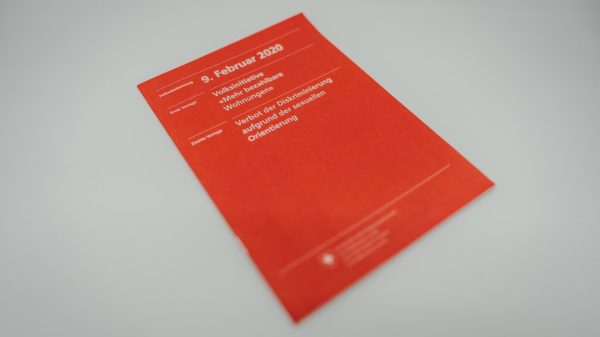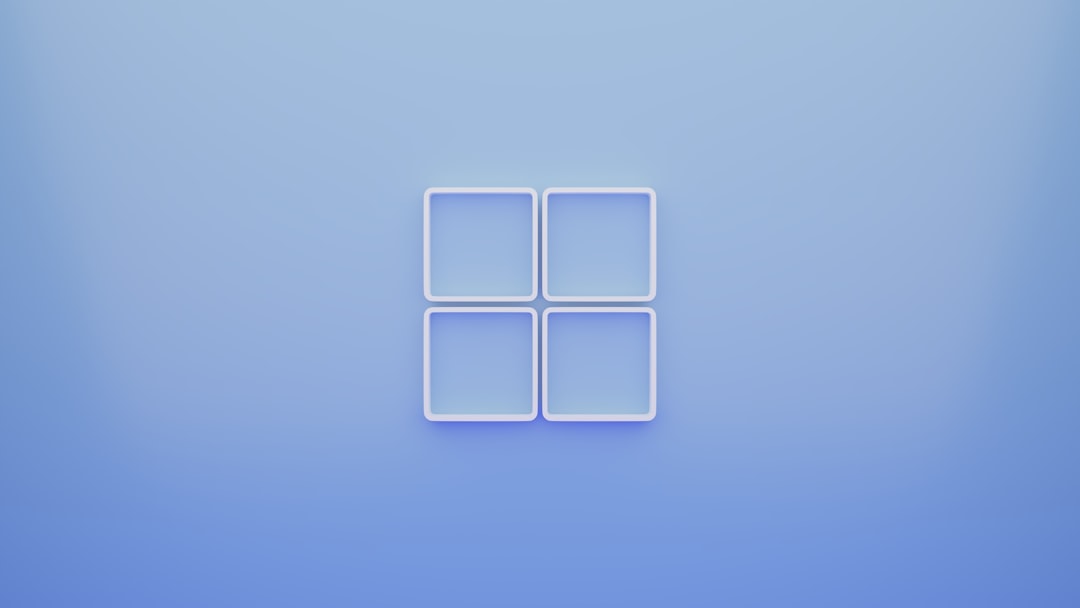Task Scheduler is a powerful built-in utility in Windows that allows users to automate tasks such as starting programs, sending emails, or displaying messages at a particular time or in response to certain events. However, sometimes things don’t go as planned. One error that users frequently encounter is the Task Scheduler error 2147943726. This error can be frustrating because it’s often cryptic and lacks detailed explanation. But don’t worry—this guide will walk you through what this error means and how to fix it.
What Does Error 2147943726 Mean?
The error code 2147943726 corresponds to the message “The task did not run because the user account was not logged on.” In hexadecimal, it appears as 0x8007052E, which translates to an incorrect username or password. Usually, this error pops up when there’s an issue with the credentials used to run the task, especially if the task is configured to run whether the user is logged in or not.
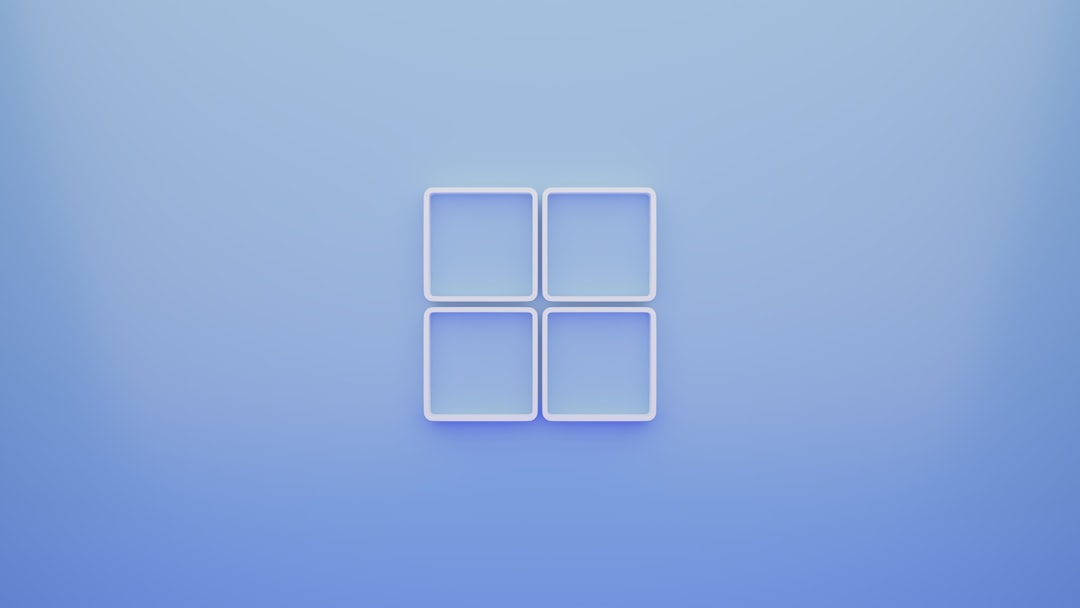
Common Causes of the Error
- Incorrect or stale credentials used in the task setup.
- Password for the user account has changed but hasn’t been updated in the task.
- Group Policy restrictions preventing login with stored credentials.
- Task is set to run with highest privileges and lacks proper user permissions.
How to Fix Task Scheduler Error 2147943726
Follow these steps to resolve the error and get your scheduled tasks running smoothly again:
1. Update User Credentials
One of the most common causes is outdated or incorrect credentials. To update them:
- Open Task Scheduler from the Start menu.
- Navigate to your specific task under the appropriate folder.
- Right-click the task and choose Properties.
- Go to the General tab, and check which user account is assigned.
- Click Change User or Group, re-enter the correct user, and click OK.
- Click OK again and re-enter the updated password when prompted.
Make sure that the user account used has the required permissions to execute the task, especially if you’re running the task whether the user is logged on or not.
2. Allow the Task to Run With Stored Credentials
When you configure a task to run whether the user is logged in or not, Windows needs to save the credentials. To do so:
- In the task Properties window, go to the General tab.
- Select the radio button for “Run whether user is logged on or not.”
- Ensure that the “Do not store password” box is unchecked.
- Click OK and enter your current password.
Also, check if the user account has the “Logon as a batch job” right, which is necessary to run background tasks.
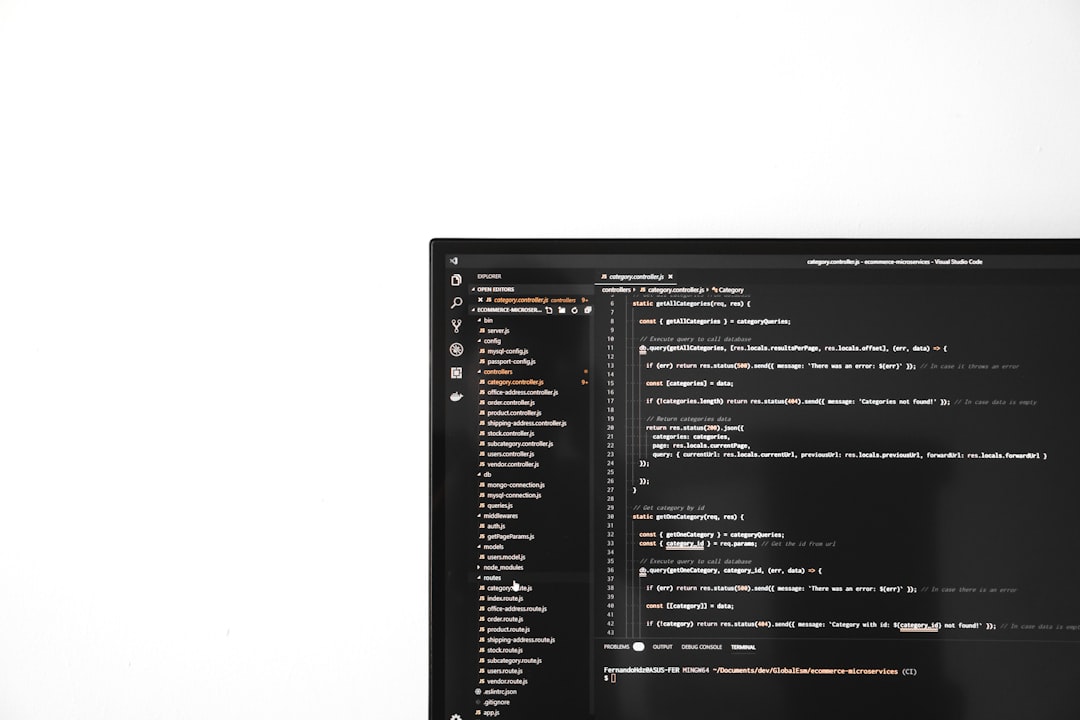
3. Check Group Policy Settings
Group Policy can sometimes override permissions for accounts stored in Task Scheduler. To verify:
- Press Windows + R, type
gpedit.msc, and press Enter. - Navigate to Computer Configuration > Windows Settings > Security Settings > Local Policies > User Rights Assignment.
- Find the policy named Log on as a batch job.
- Ensure your user account is listed here. If not, add it manually.
After applying changes, restart your system or at least restart the Task Scheduler service to make sure the settings take effect.
4. Recreate the Task
If all else fails, a simple but effective fix can be to delete the problematic task and create a new one with the correct settings. Sometimes the original task might get corrupted or misconfigured beyond repair. This fresh start can eliminate lingering errors.
Wrapping Up
While Task Scheduler error 2147943726 might seem like a daunting issue at first, it usually comes down to credential problems or permission settings. By updating user credentials, checking task properties, and reviewing Group Policy settings, you can get your scheduled tasks back in action.
Always remember to test newly created or modified tasks manually to ensure they’re working as expected. With a bit of patience and careful configuration, Task Scheduler can once again become your go-to automation tool in Windows.