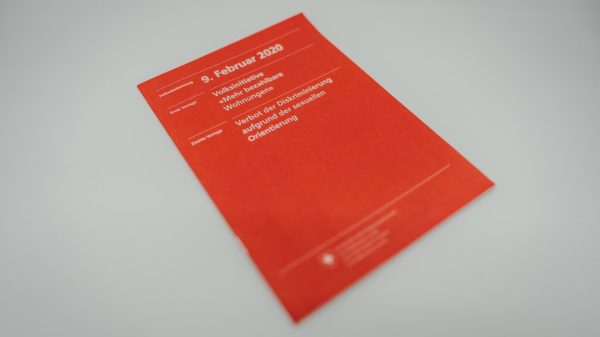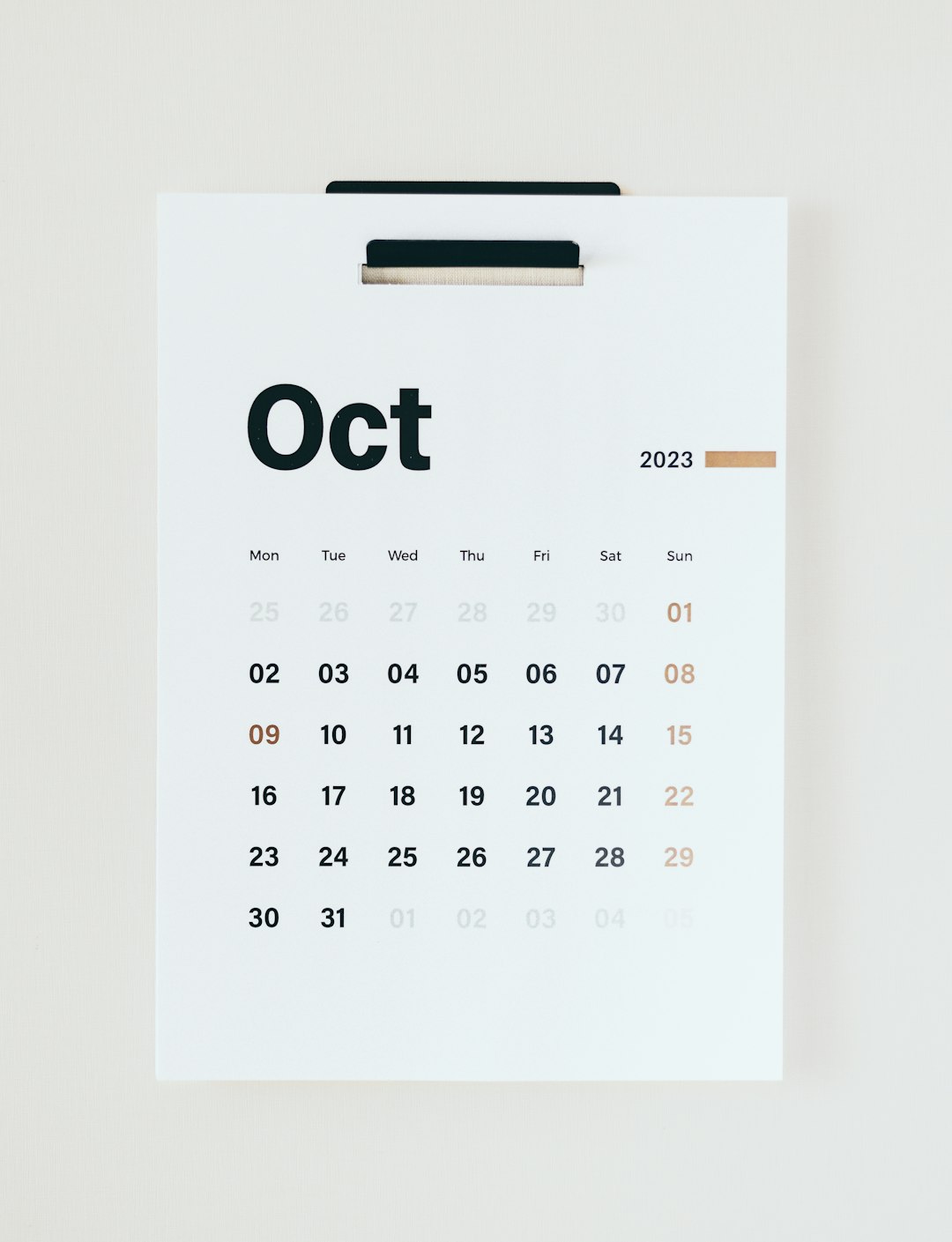If you love quick access to your favorite info, adding widgets to your Chromebook can be a game changer! While Chromebooks work a bit differently than Android phones or tablets, you can still add helpful widgets using a few creative workarounds. Don’t worry—it’s easier than it sounds!
What Are Widgets, Anyway?
Widgets are like little windows into your apps. You might already use them on your phone. They show things like the weather, calendar events, or news updates—right on your home screen!
Chromebooks don’t use widgets the same way Android devices do. But there are a few cool tricks you can use to add widget-like features right on your Chromebook for a more personalized experience.
Option 1: Use Android Apps with Built-in Widgets
Many Chromebooks can run Android apps from the Google Play Store. This means you can install apps designed for phones and use their built-in widget features—just in a slightly different way.
- Step 1: Open the Google Play Store on your Chromebook.
- Step 2: Download apps like Google Keep, Calendar, or Weather.
- Step 3: Pin these apps to your shelf or open them in separate windows for fast access.
While you can’t drag a widget directly to your background like you can on a phone, you can still keep them handy and easy to open.
Option 2: Add Web-Based Widgets Using Chrome Extensions
This is where things get interesting—and fun!
There are tons of Chrome extensions that act just like widgets. They give you live updates on your browser’s new tab page or in small pop-ups.
- Try weather extensions for instant forecasts.
- Use a calendar extension to see your schedule at a glance.
- Want news or motivational quotes? There’s an extension for that too!
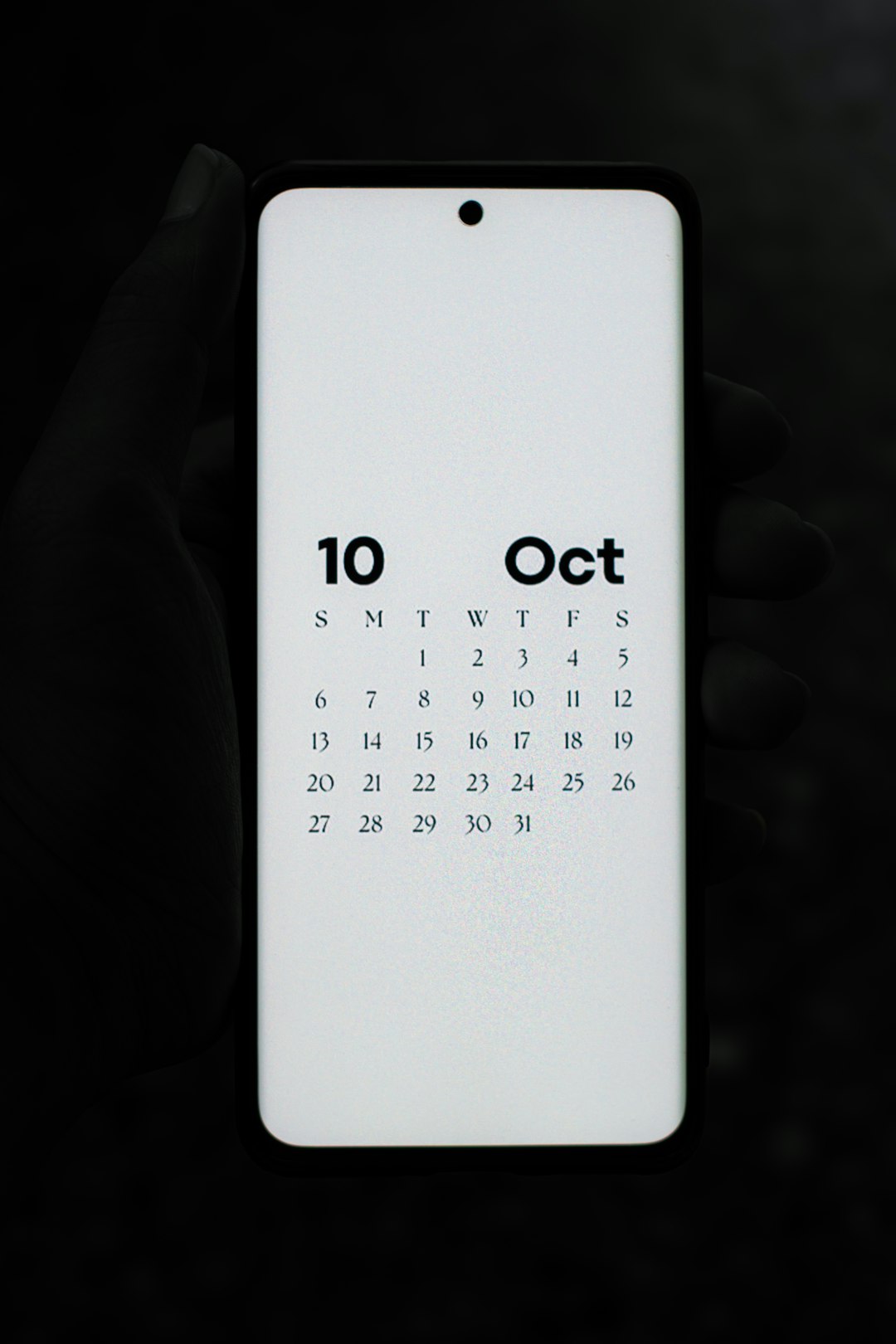
You can find these in the Chrome Web Store. Simply click the puzzle piece icon or go to chrome.google.com/webstore and explore.
Option 3: Use a Custom New Tab Page
Don’t underestimate the power of your new tab page. You can actually customize it with your favorite info using special extensions.
Some great new tab options include:
- Momentum: Shows time, weather, and motivational quotes.
- Infinity New Tab: Lets you add shortcuts, to-dos, and tools.
- Start.me: Like a personal dashboard right in your browser!
Every time you open a new tab, it’s like having a mini home screen filled with useful widgets.
Option 4: Use Android Widget Apps (with Third-Party Help)
This is for the more adventurous Chromebook user! Some third-party Android apps are designed to create floating widgets. Think mini calendars or clocks you can move around your screen.
Popular apps like KWGT or Overlays might work, depending on your Chromebook model and Android compatibility.

Warning: These apps can be a bit tricky and may not always work smoothly on every device. But if you like to tinker, it’s worth trying out!
Bonus Tips for Widget Lovers
- Keep your Chromebook updated to the latest version—this improves app support and performance.
- Organize your shelf (taskbar) to include your widget-style apps for quick clicks.
- Try split-screen mode to keep a calendar or to-do list open alongside your work.
Can I Put Widgets Right on the Desktop?
Not exactly—Chromebooks aren’t built to support true desktop widgets like a smartphone or Windows PC. But with these tips, you can come pretty close!
The trick is thinking outside the box: your browser, taskbar, and Android apps can make your Chromebook feel more personal and productive.
Wrap-Up: Make It Yours!
Even if you can’t slap a widget on your wallpaper, Chromebook still gives you flexible ways to customize your experience.
From handy Chrome extensions to clever new tab pages and floating Android tools, there’s a whole world of widgets waiting to add flair to your setup.
Try a few of these options and see what works for you. Have fun making your Chromebook truly yours!